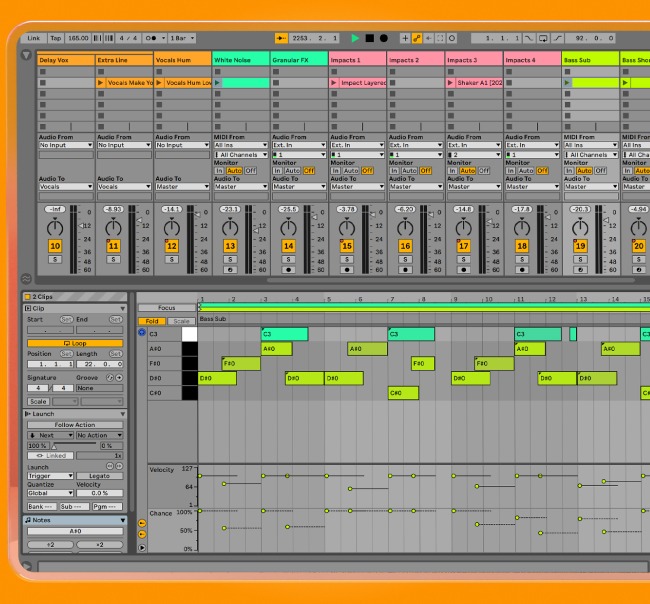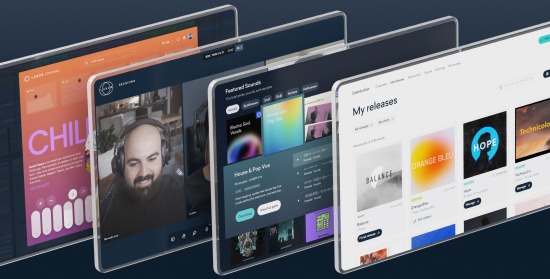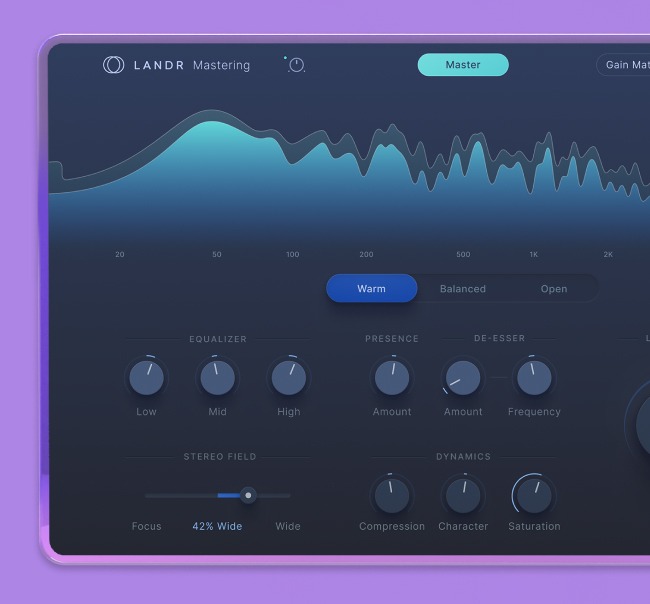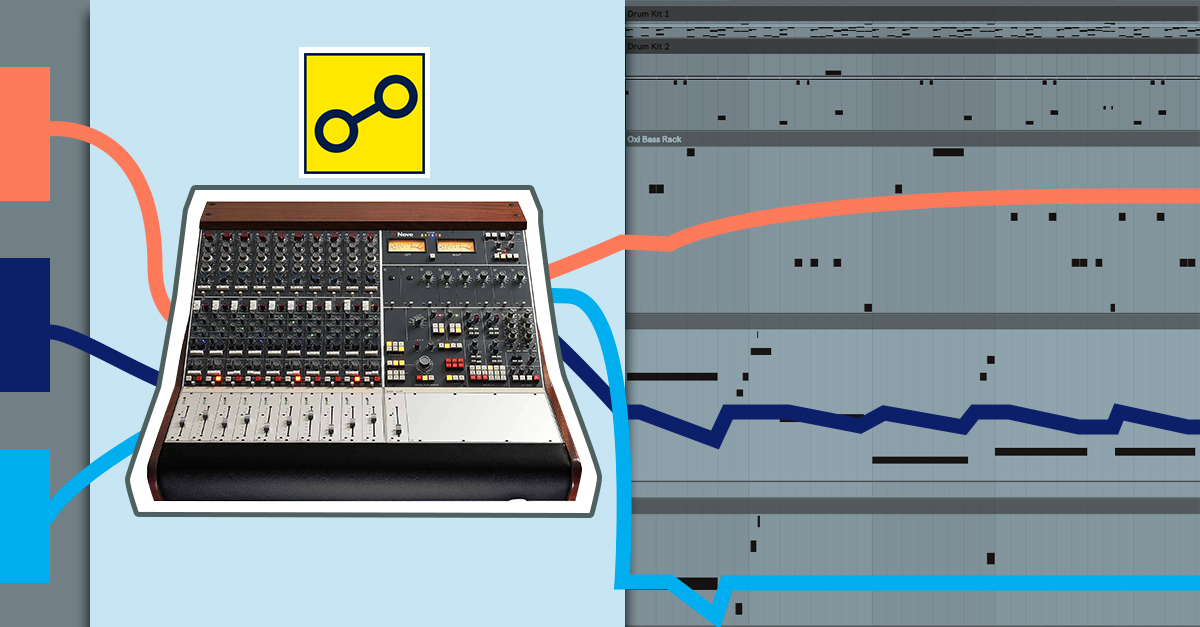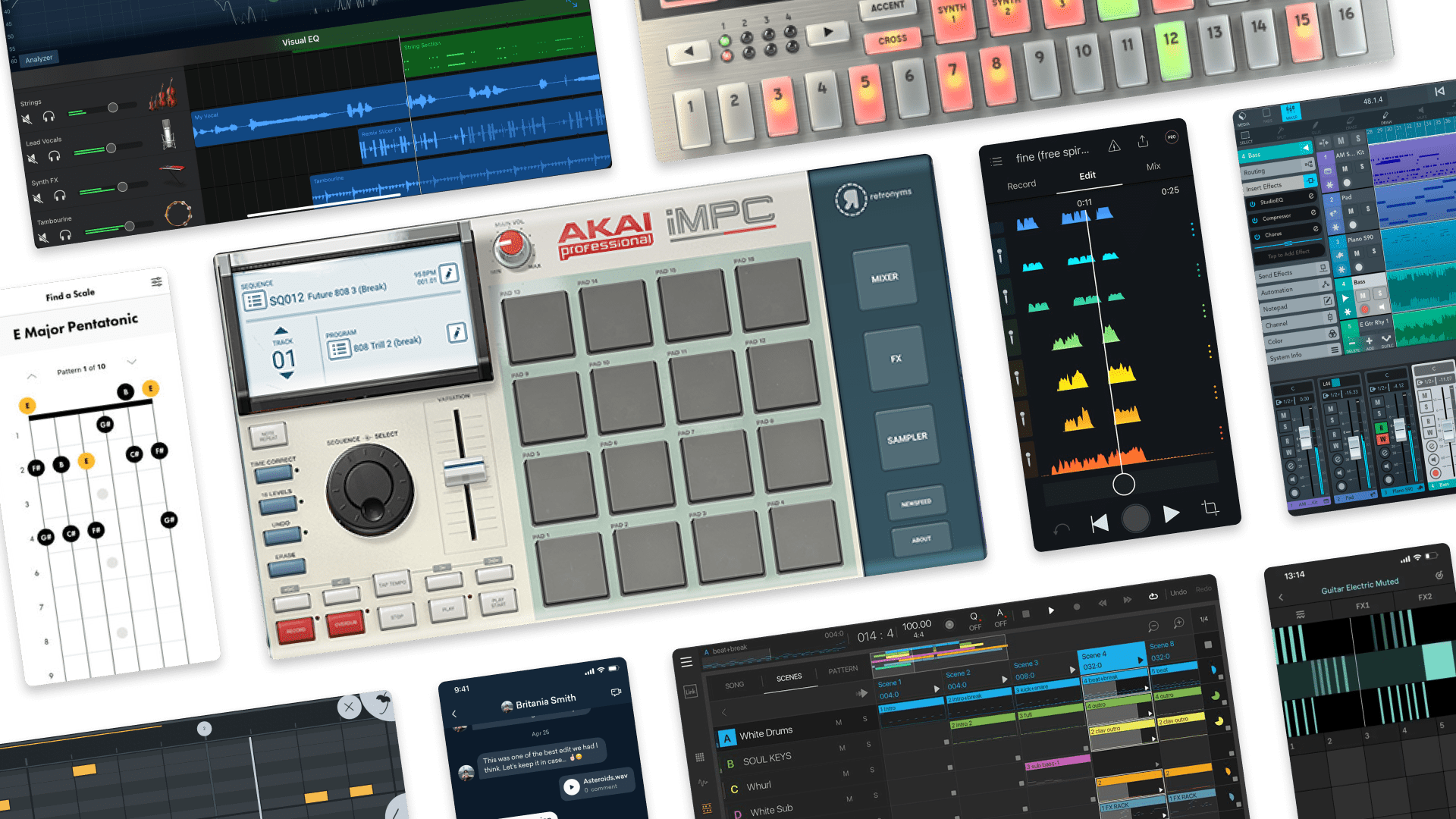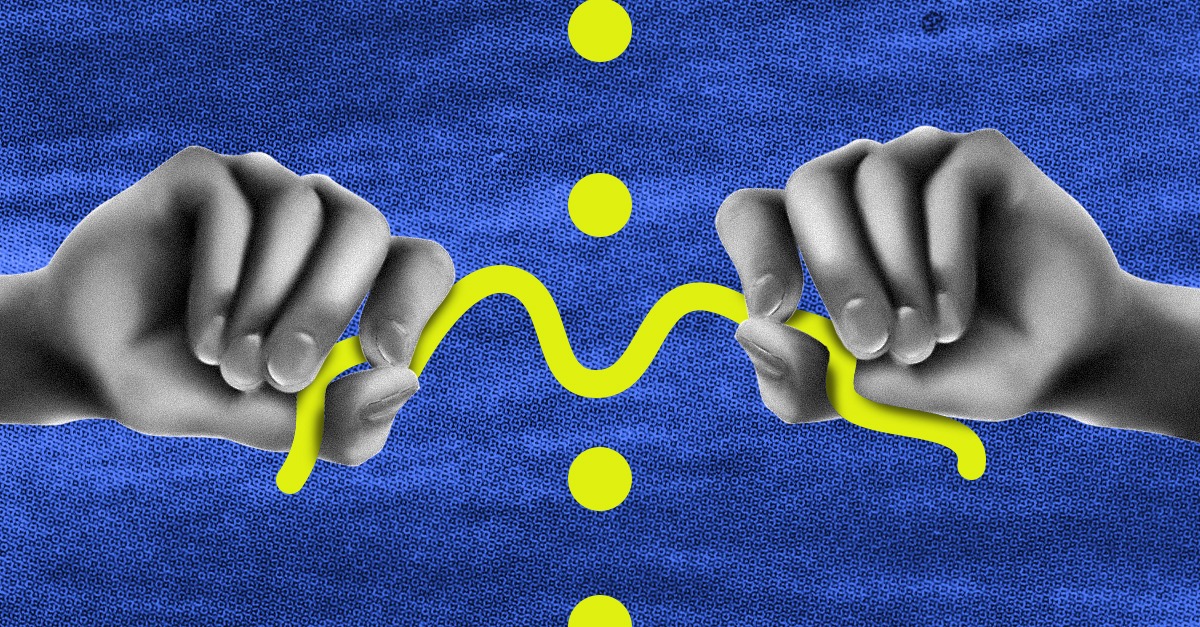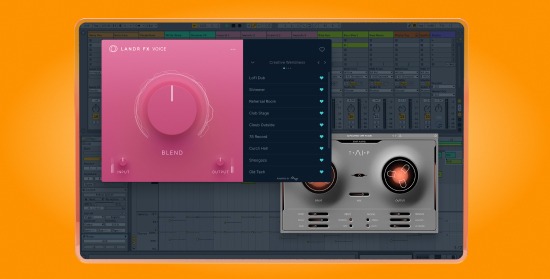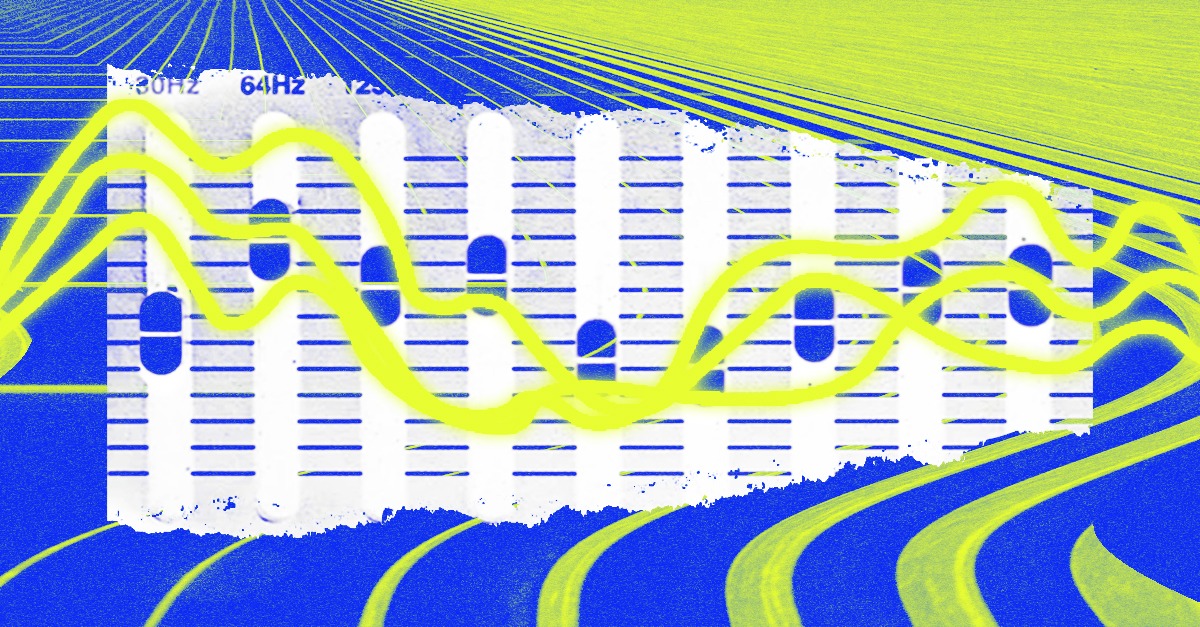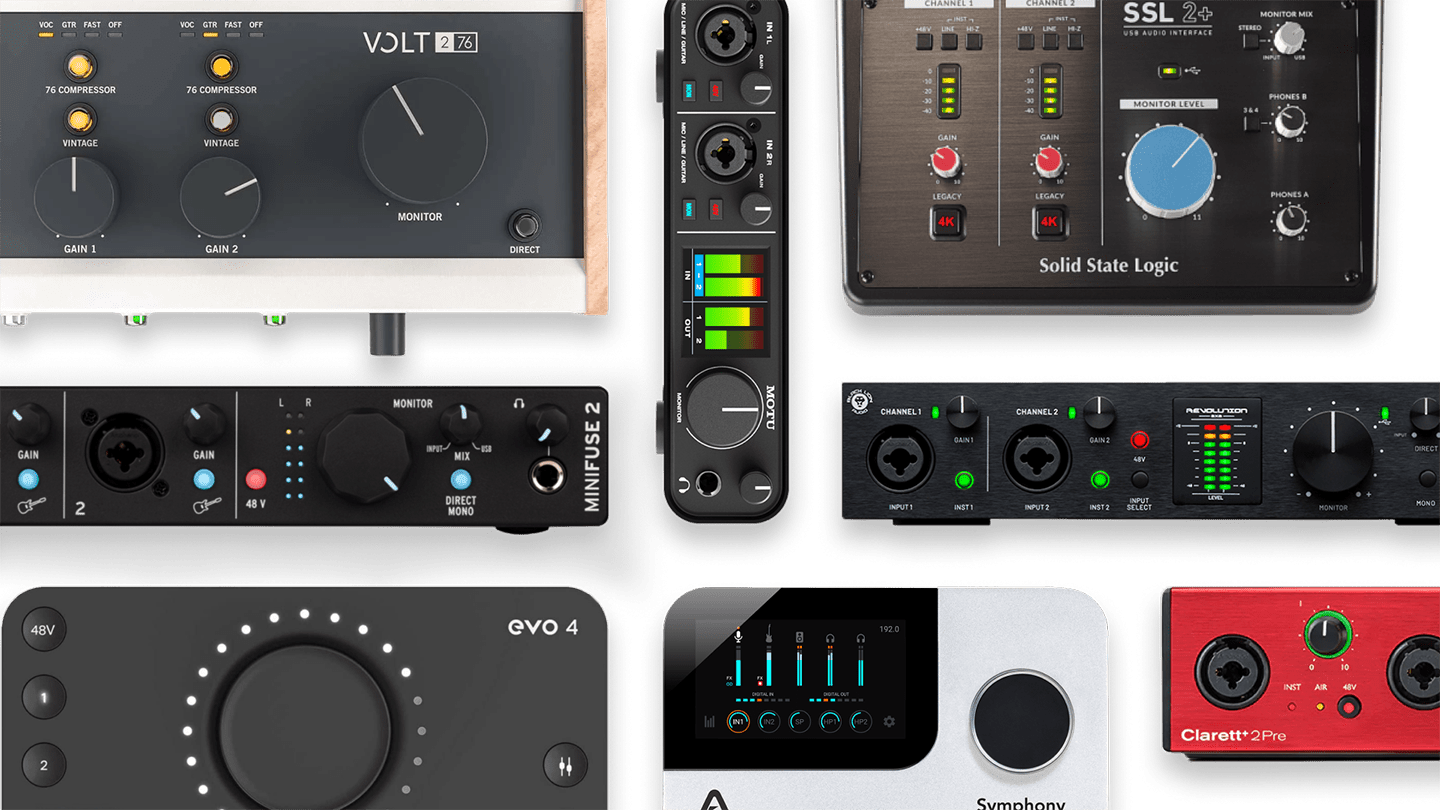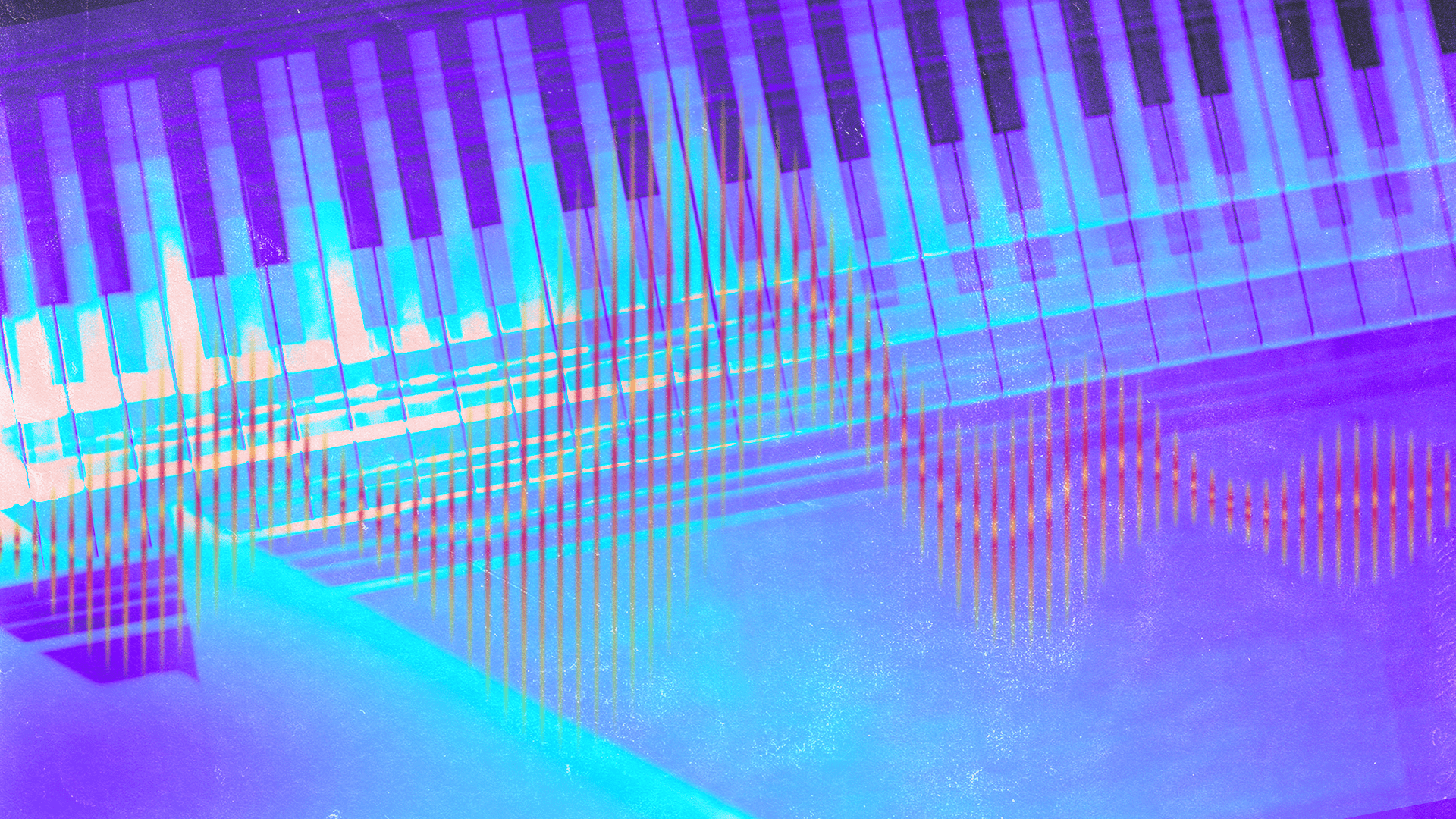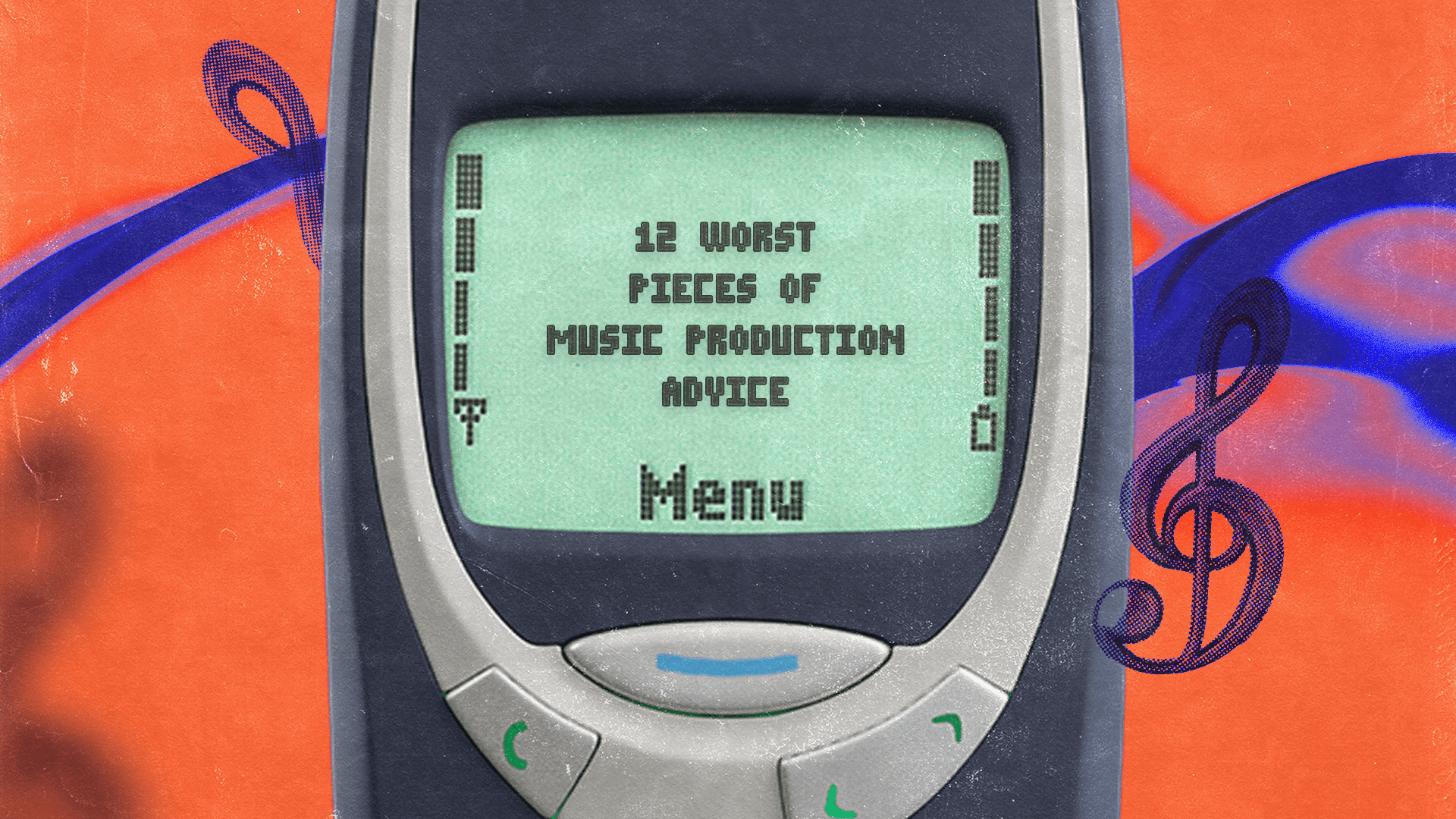How to Use Garageband: Complete Tutorial for Apple’s Free DAW
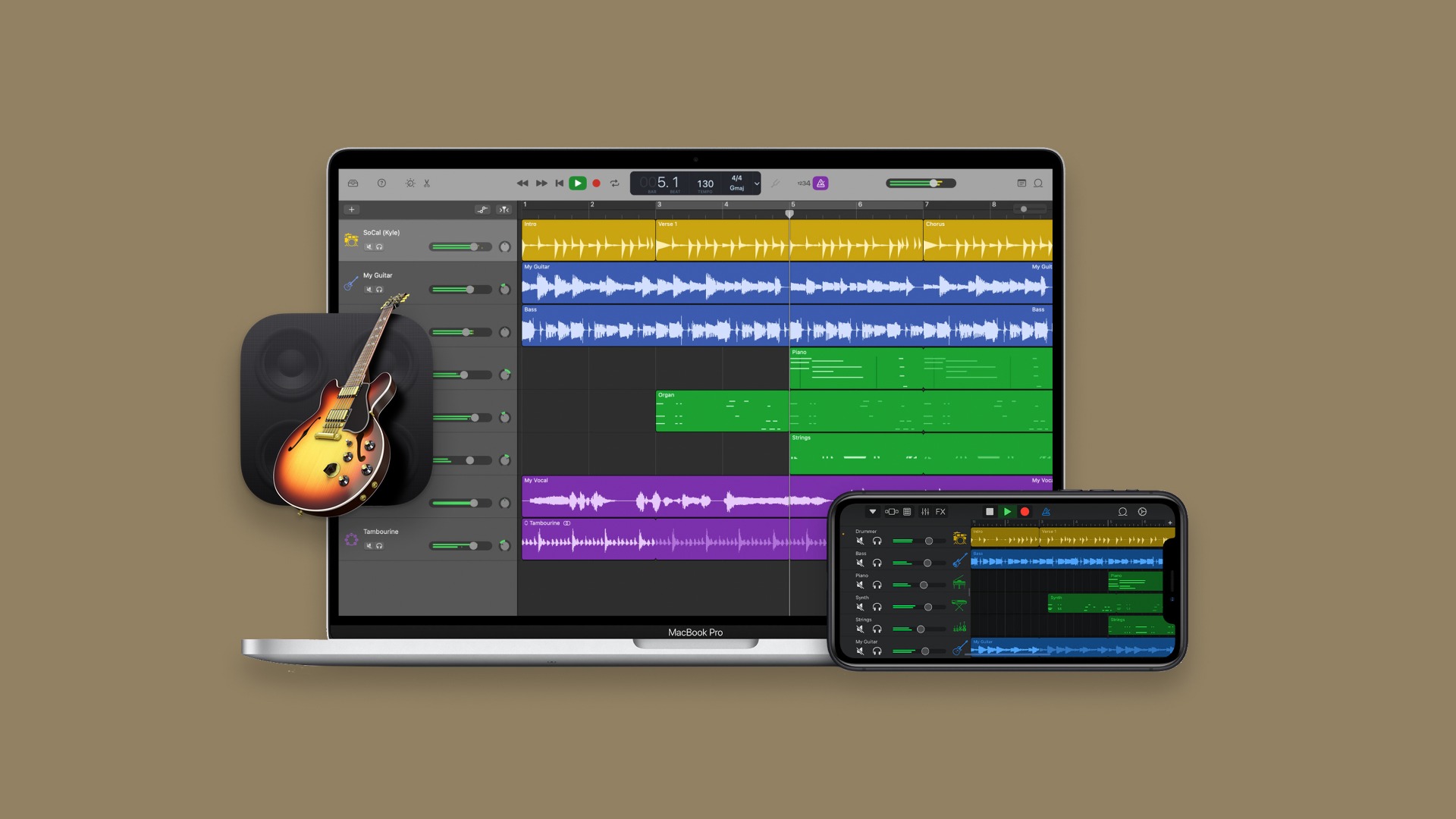
Garageband is many producer's first experience with music production software.
It’s a beginner DAW that comes standard with every Apple computer sold.
But despite being built for casual musicians and producers, Garageband is still an excellent tool to create music in 2024.
Even so, if you’ve never used any kind of recording software before, it can seem like a lot to learn.
In this article I’ll break down everything you need to know about Garageband to get started making music.
How to use GarageBand
Track types
Software instruments
Audio tracks
How to mix in Garageband
Using plugins in Garageband
MIDI
Advanced ways to use Garageband
Use automation for dynamic mixing
Master the Musical Typing Feature
Explore Flex Time for Precision Editing
Integrate Third-Party Plugins
Make Use of the Master Track
Everything else about the Garageband DAW and app
What is Garageband?
Garageband is an entry-level DAW based on the workflow of Apple’s flagship audio production app Logic Pro.
It features a simplified set of options and controls meant to make recording music easy for anyone.
Garageband began shipping with basic installs of Mac OS in 2004 and quickly became a favorite among users.
It features hundreds of ready-to-use instrument presets, loops, and other musical raw materials to kickstart your creativity.
Not only that, Garageband now has companion apps for iOS that make it possible to create music from anywhere.
Garageband is an entry-level DAW based on the workflow of Apple’s flagship audio production app Logic Pro.
If you’re a budding producer or simply a musician looking to have fun recording, Garageband is one of the best free platforms to use.
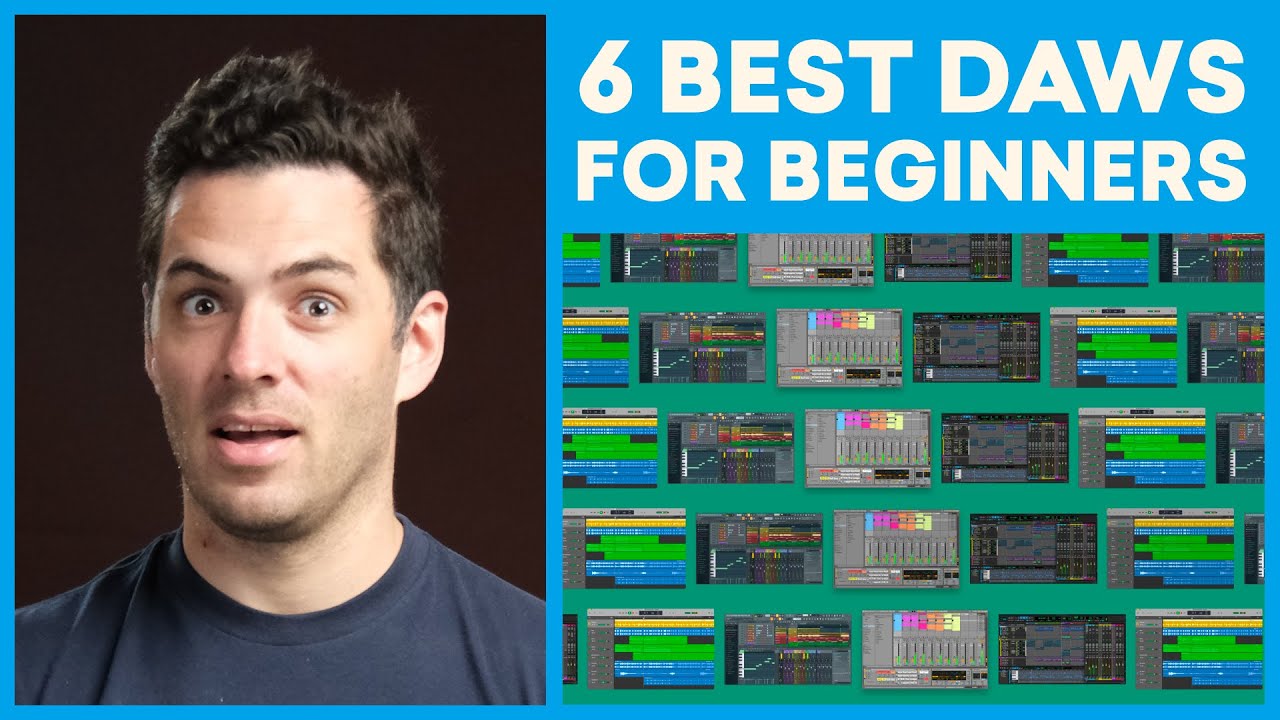
Our favorite DAWs for anyone getting started.
Garageband vs. Logic
If you’re shopping around for the best DAWs to use to get started, you may have also heard of Logic Pro.
As I mentioned above, Garageband and Logic are related in workflow and user interface.
In fact, many Garageband users eventually graduate to Logic as they grow their skills.
If you’re wondering which to choose at the start of your journey, here’s my quick guide to the decision.
Choose Garageband if:
- You’ve never used any kind of music production software before
- You’re unfamiliar with music tech basics such as plugins and MIDI
- You’re mainly looking to have fun with music and explore recording
- You’re used to other entry-level Apple apps like iMovie
Choose Logic if:
- You plan to develop your skills as a producer
- You’re familiar with the fundamentals of music production
- You want to work with third party plugins or content
- You need a traditional mixing environment with buses and faders
How to get Garageband
To get Garageband you’ll need an Apple computer. The DAW is one of their flagship apps so don’t expect a Windows version anytime soon!
That said, anyone with a Mac or iOS device can get started with Garageband for free.
On desktop, Garageband should show up in your applications folder by default.
With an iOS device, you may have to open the App Store to download the mobile version of Garageband. Even so, you won’t have to pay anything to use the app!
The process is simple, but it’s worth mentioning that you should update your system to the latest version to take advantage of the most current version of Garageband.
If for some reason you deleted Garageband, you can always head back to the App Store on desktop to download it again.
How to use Garageband
While Garageband is capable of many of the same functions as other DAWs, most of its interface is simplified for ease of use.
I’ll g0 through the main features for music production, describe how they work and explain the pros and cons.
Here’s how to use Garageband.
Track types
While Garageband is capable of many of the same functions as other DAWs, most of its interface is simplified for ease of use.
Garageband lets you create four distinct types of tracks based on the sound source you’re adding to your project.
Here are the three main types you can select when you add tracks to your session.
Software instruments
Creating a software instrument track opens the Garageband sound browser called the Library.
Here you can select from a range of instrument sounds and synthesizers.
Presets in Garageband’s library are based on the type of sound, so you don’t need any prior knowledge of plugins or sampling to get started quickly.
Simply choose a sound by name to start recording using a USB MIDI Keyboard.
Audio tracks
Audio tracks in Garageband can be used to record from an audio interface or place loops or samples on the timeline.
When you add a new audio track to your song, you can choose from a microphone or guitar input to create a track with preset processing.
For guitar or bass input, Garageband will create a track equipped with the excellent Amp Designer software. This type of guitar VST gives you the sound of classic guitar and bass rigs directly in the app.
Microphone tracks feature a simplified control set for dynamic range compression, equalization and ambience effects.
These are all big topics in music production, but Garageband makes them simple to use for beginners.
Drummer
Finally, Garageband includes the powerful Drummer plugin from its cousin Logic Pro.
Drummer is a simple way to get beats, loops and percussion parts with a human feel.
Instead of programming MIDI or copy/pasting loops, Drummer gives you custom beats you can tweak using the type of language you might use with a real musician.
Each drummer has a “personality” based on the genre they play and will often creatively add drum fills and flourishes in just the right spots.
How to mix in Garageband
If you’ve ever mixed music using a traditional DAW or analog mixer, you’ll notice quickly that Garageband does not include a separate mixer view for blending your tracks.
That may be off putting for some, but others might prefer the simplified view since all the important controls are viewable in a single window.
You can still easily apply effects, set levels and pan positions and change parameters on your tracks, but these options are located in a panel at the bottom of the screen.
Using plugins in Garageband
Speaking of plugins, Garageband features many of Logic Pro’s respected instruments and effects.
Drummer is a simple way to get beats, loops and percussion parts with a human feel.
Some, like the Garageband edition of Space Designer are stripped down versions with fewer parameters.
Others are complete editions of the originals with the same power and flexibility.
It’s possible to use third-party VST plugins in Garageband just like any other DAW. The workflow is a little less smooth compared the drag and drop style of more mixing-focused DAWs, but you’re not strictly limited to the stock plugin suite.
That said, you may find you don’t need to bother since the software comes with many instruments and effects built-in.
In fact, common effects settings are routed by default in Garageband’s basic setup, so you’ll only have to manually add plugins if you’re looking for something specific.
MIDI
When you record parts with virtual instruments in Garageband, you’re not recording their audio output.
Instead, you’ll be inputting musical information with MIDI. If you’re not familiar with MIDI, you can think of it like the language digital instruments use to communicate with each other.
Recording MIDI means you can edit your parts after recording by moving notes around on the timeline. You can even change the type of sound playing the parts by using a different virtual instrument.
Recording MIDI means you can edit your parts after recording by moving notes around on the timeline.
Check out our essential guide to MIDI for a more detailed explanation.
Piano roll
In Garageband, you can edit MIDI using an interface called a piano roll. It makes it easy to alter notes or transpose parts.
The piano roll is also home to the quantize feature. This editing option allows you to align notes musically to the tempo grid so your parts play back in time.
It’s incredibly helpful if you’re still developing your MIDI editing skills!
Advanced ways to use Garageband
Once you’ve got a handle on the basics, there are a number of advanced techniques in Garageband that can help take your music production to the next level.
Here are some tips and tricks to get more out of this surprisingly powerful free DAW.
Use automation for dynamic mixing
Automation allows you to make changes to volume, panning, and effects parameters over time.
This can bring your tracks to life by adding variation and dynamism to your mix.
You can access automation by clicking on the ‘Show Automation’ button on your track header.
Master the Musical Typing Feature
If you don’t have a MIDI keyboard, don’t worry!
Garageband’s ‘Musical Typing’ feature lets you use your computer keyboard to play notes and control various other parameters.
If you have an iPad or iOS device, Gargeband’s app version comes with a neat interface that turns your touch screen into a virtual instrument.
Whether on a laptop or mobile device, these features are great ways to get your ideas down quickly when you’re on the go.
Explore Flex Time for Precision Editing
Garageband’s Flex Time feature allows you to manually adjust the timing of audio events within your tracks.
If you’ve recorded a great take but there’s one note that’s slightly off, Flex Time lets you move just that note without affecting the rest of the recording.
Integrate Third-Party Plugins
While Garageband has a lot of great built-in plugins, sometimes you might need something a little different.
Garageband supports AU and VST plugins, allowing you to add a huge range of third-party effects and instruments to your projects.
Make Use of the Master Track
The master track is a powerful tool for putting the final touches on your mix.
It allows you to add effects and adjustments to your entire song, making it the perfect place for overall EQ tweaks, compression, and adding a touch of reverb for cohesion.
Everything else about the Garageband DAW and app
Garageband’s basic workflow is stripped down and easy to use.
But that doesn’t mean the app doesn’t include other tools that can make a difference for your music.
Here are the other essential features to know in Garageband.
Get more out of Garageband with music production gear
To take your music production workflow to the next level you might consider picking up some music production gear.
Specifically, you’ll need an audio interface if you want to record vocals or external instruments like guitar, bass or synthesizer.
If you want tactile control over the software instruments included with Garageband, grabbing a MIDI controller with drum pads and keyboard keys will give you an added level of tactile control.
With a MIDI controller, you can quickly and easily control any instrument in Garageband in a much more realistic way.
Beyond that, other gear you likely need to consider picking up includes studio-quality headphones or monitors and a decent microphone for recording vocals.
We’ve discussed what beginner producers need to put together a basic home studio in past articles if you’re curious what gear is best for you.
Learn to play
Garageband is built to cater to new players and casual musicians.
The app now includes a direct link to music learning resources in the form of Learn to Play and Lessons.
These are special project files that can teach you fundamental instrument skills, music theory basics and songs from well-known artists.
While Artist Lessons require additional payment to download, Basic Piano, Basic Guitar and Chord Trainer are free to access.
These educational resources are perfect for those looking to get better and music while learning recording at the same time.
iCloud and iOS Garageband app
Garageband has a companion app for iOS that lets you create music on your phone or tablet.
Not only can you make music on the go, you’ll also get to take advantage of your mobile device’s touch interface for hands-on control of Garageband.
You may find it more engaging to work with this kind of tactile control.
Garageband has a companion app for iOS that lets you create music on your phone or tablet.
Finally, Garageband projects can move seamlessly between the desktop and mobile apps so you get the benefits of both platforms.
Simply select the Project to iOS option in the share menu to try it out.
Like many Apple products, Garageband is integrated with the iCloud file storage service.
This means you can save your project files to use anywhere with an internet connection. It’s especially helpful for mobile users who want to work whenever inspiration strikes.
In the garage
When it comes to DAW software, there are more great options than ever—especially for new producers.
But Garageband was among the first and best known free DAWs. There’s plenty of compelling reasons it’s been a favorite since the early 2000s.
Today’s version of the app should be high on your list as you start your journey with music.
Gear guides, tips, tutorials, inspiration and more—delivered weekly.
Keep up with the LANDR Blog.