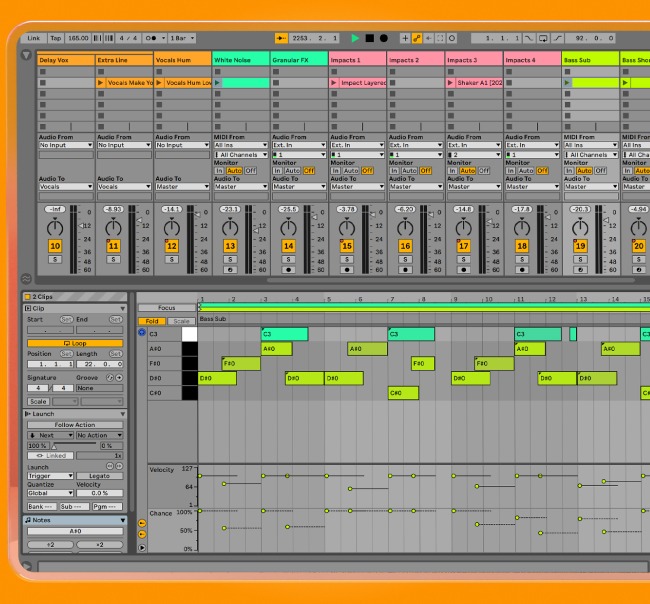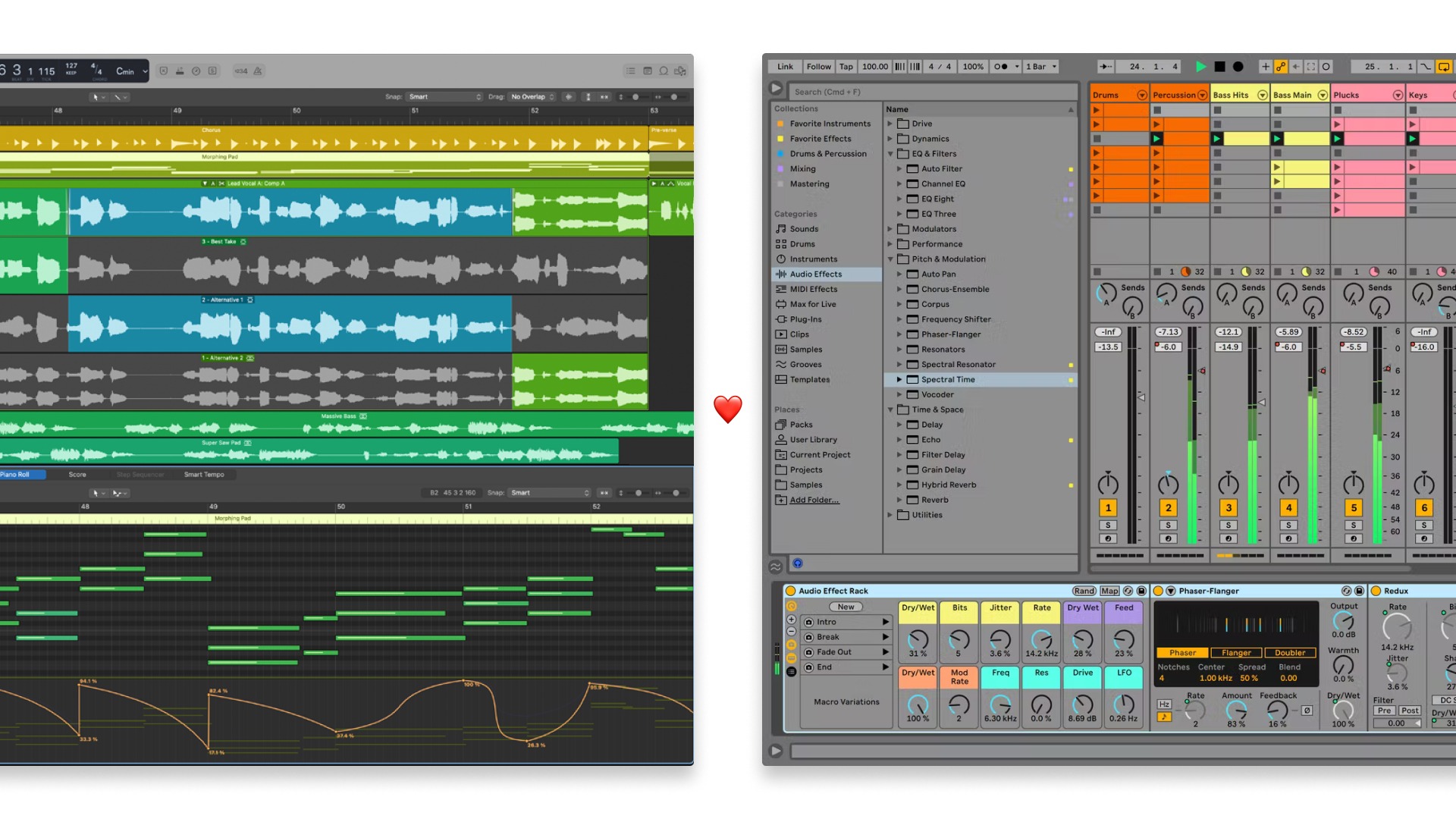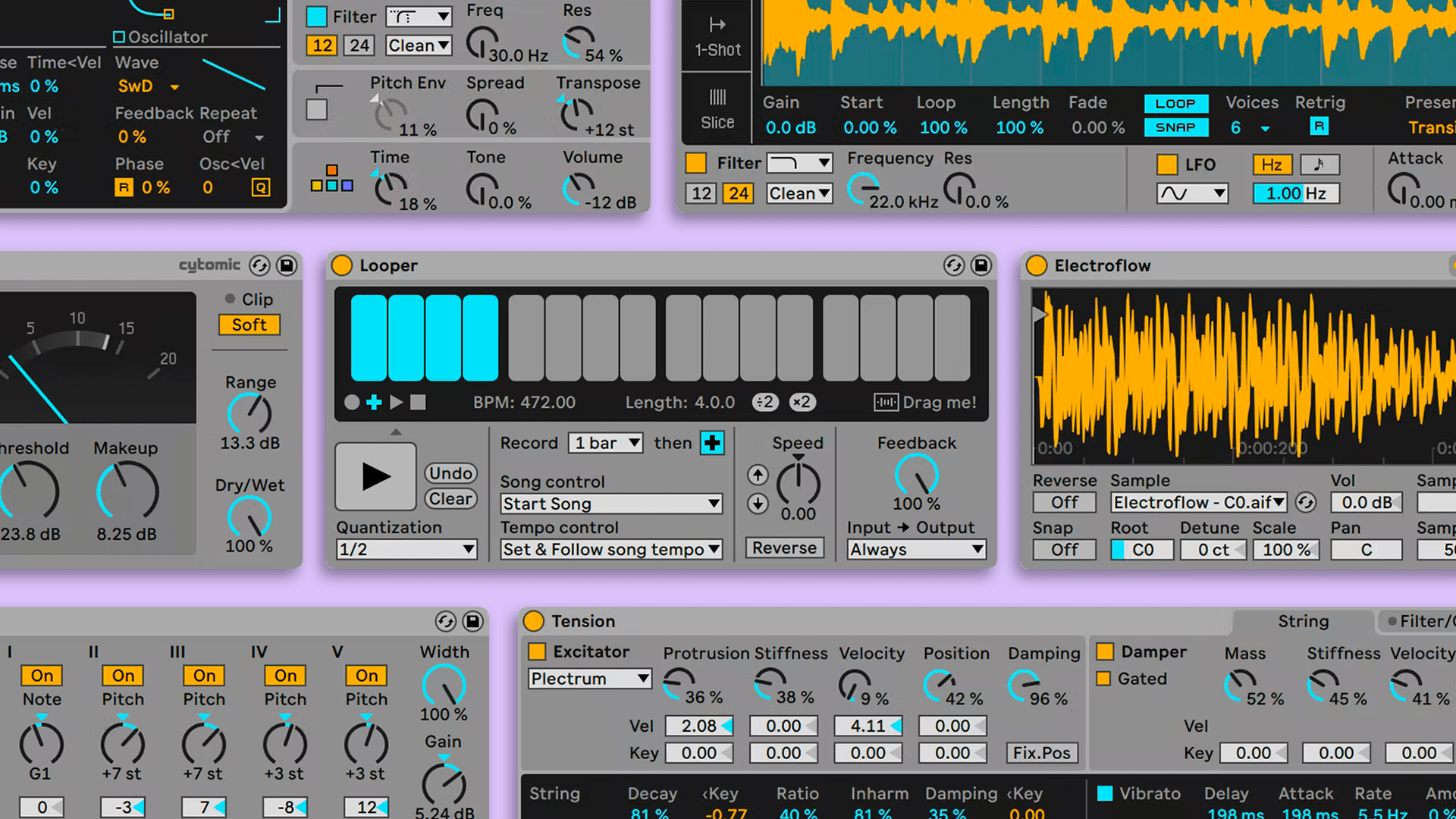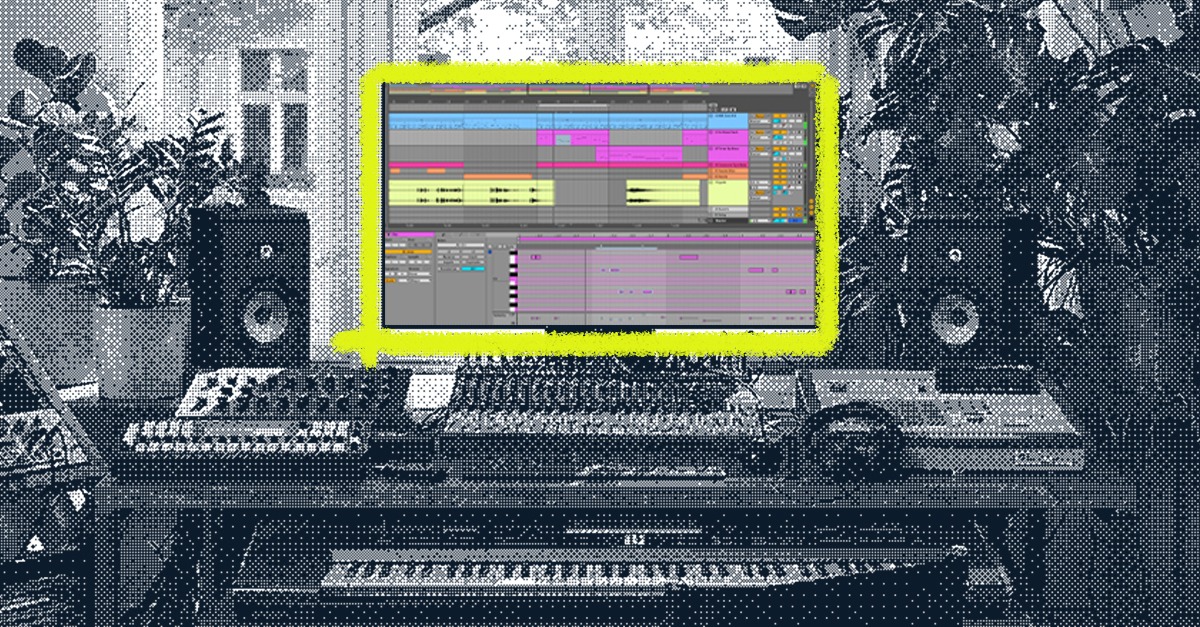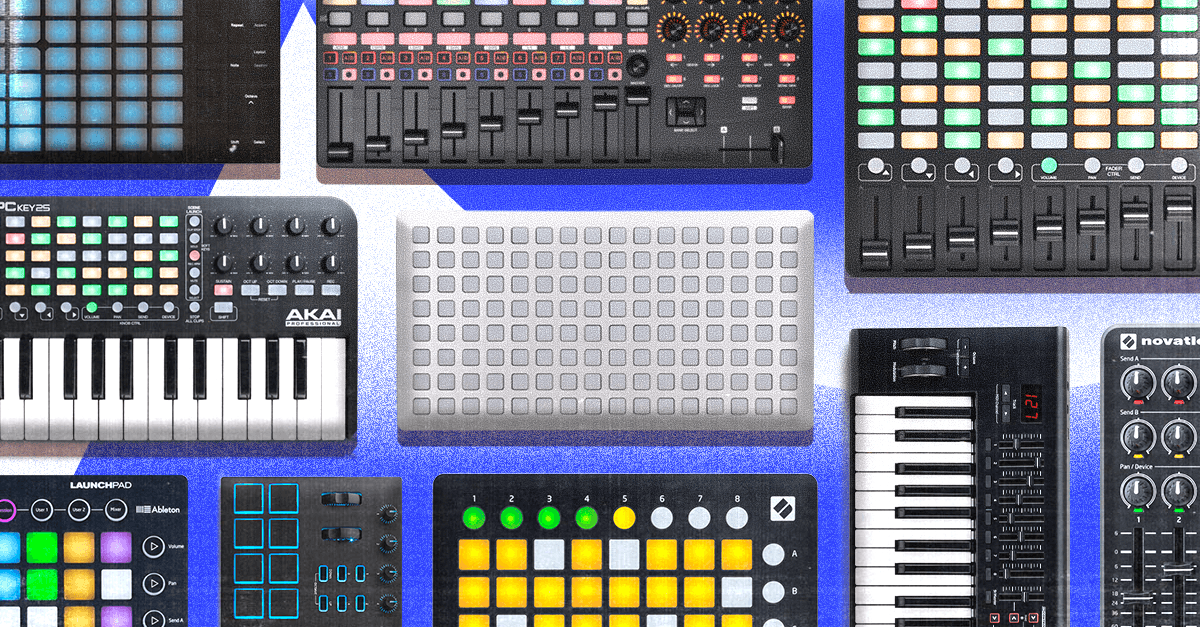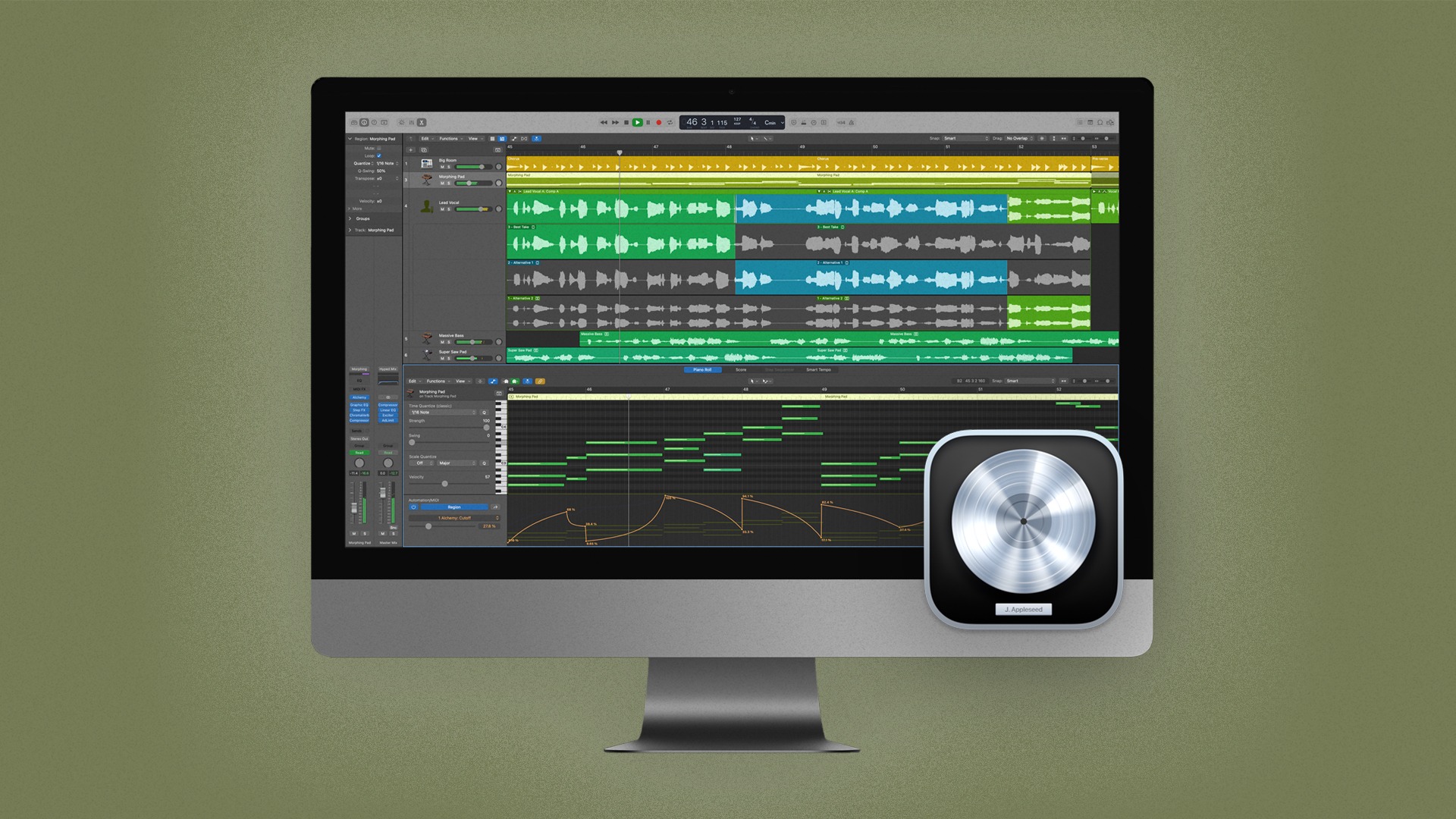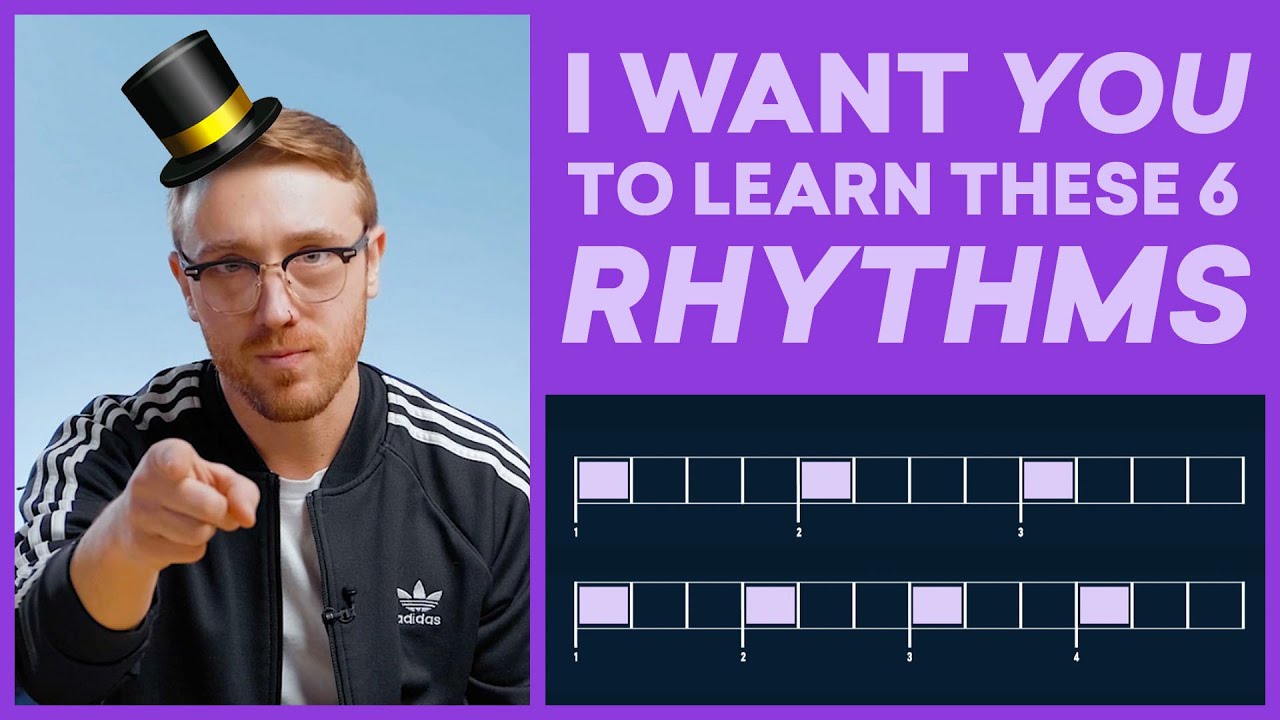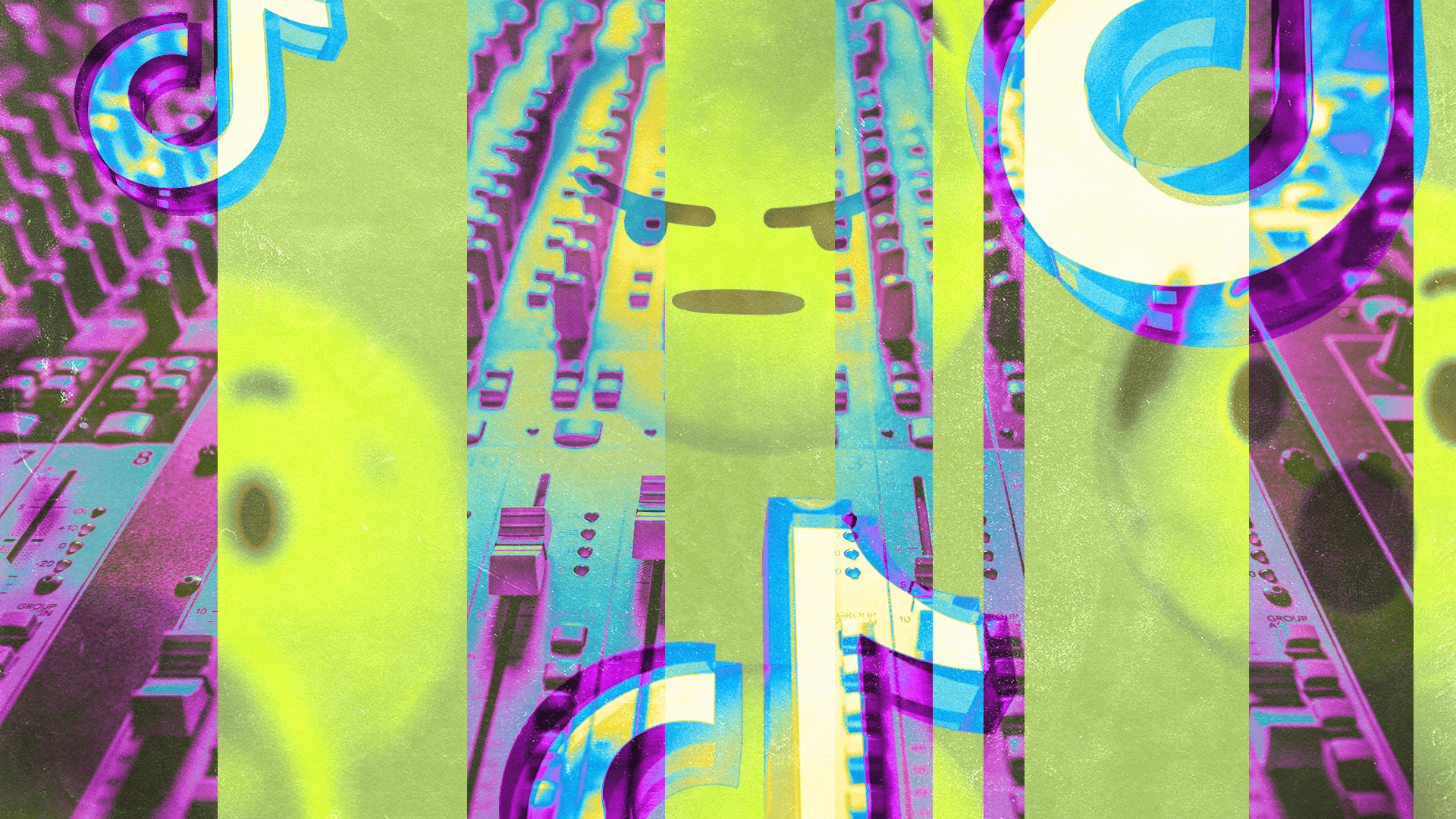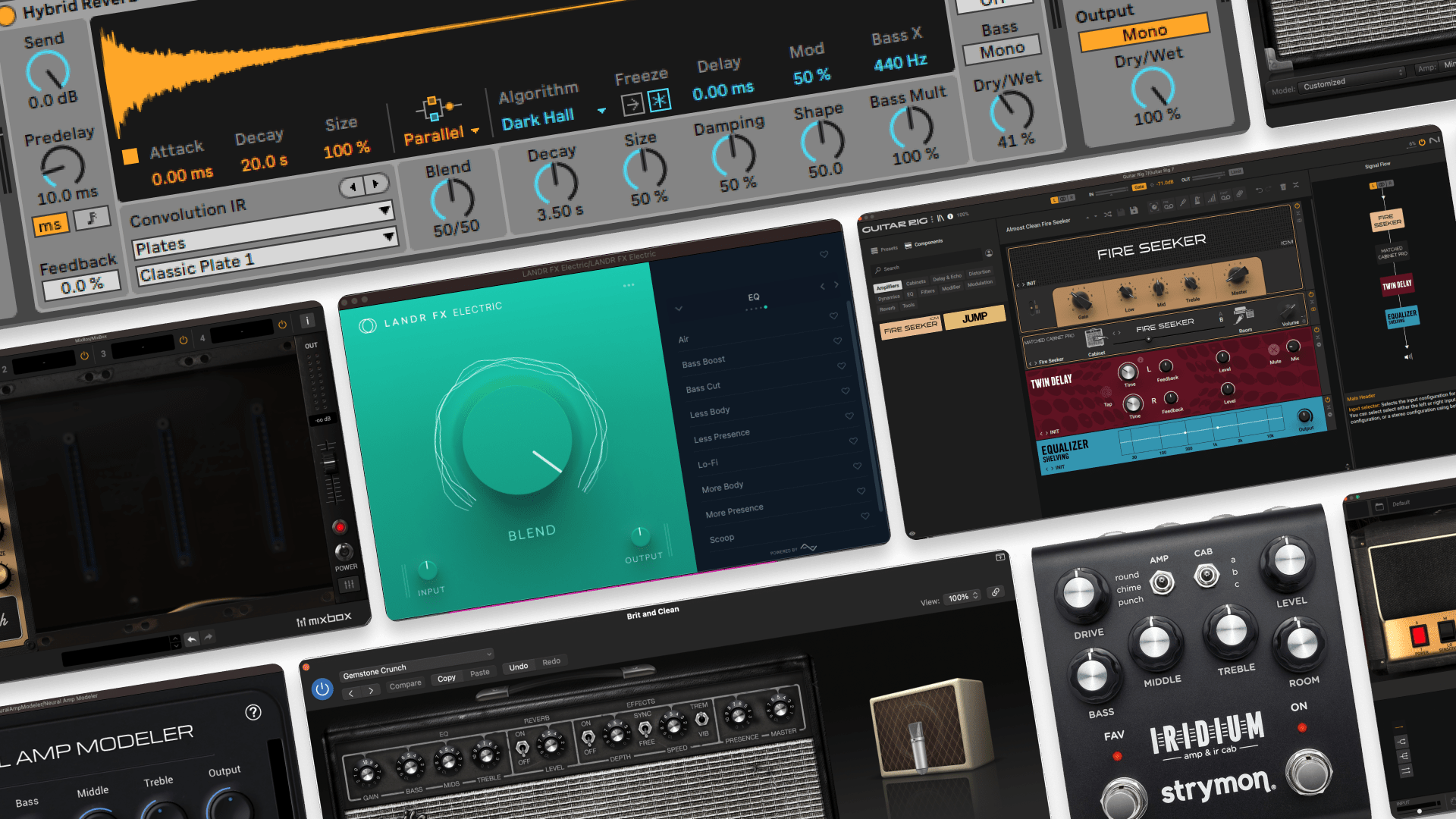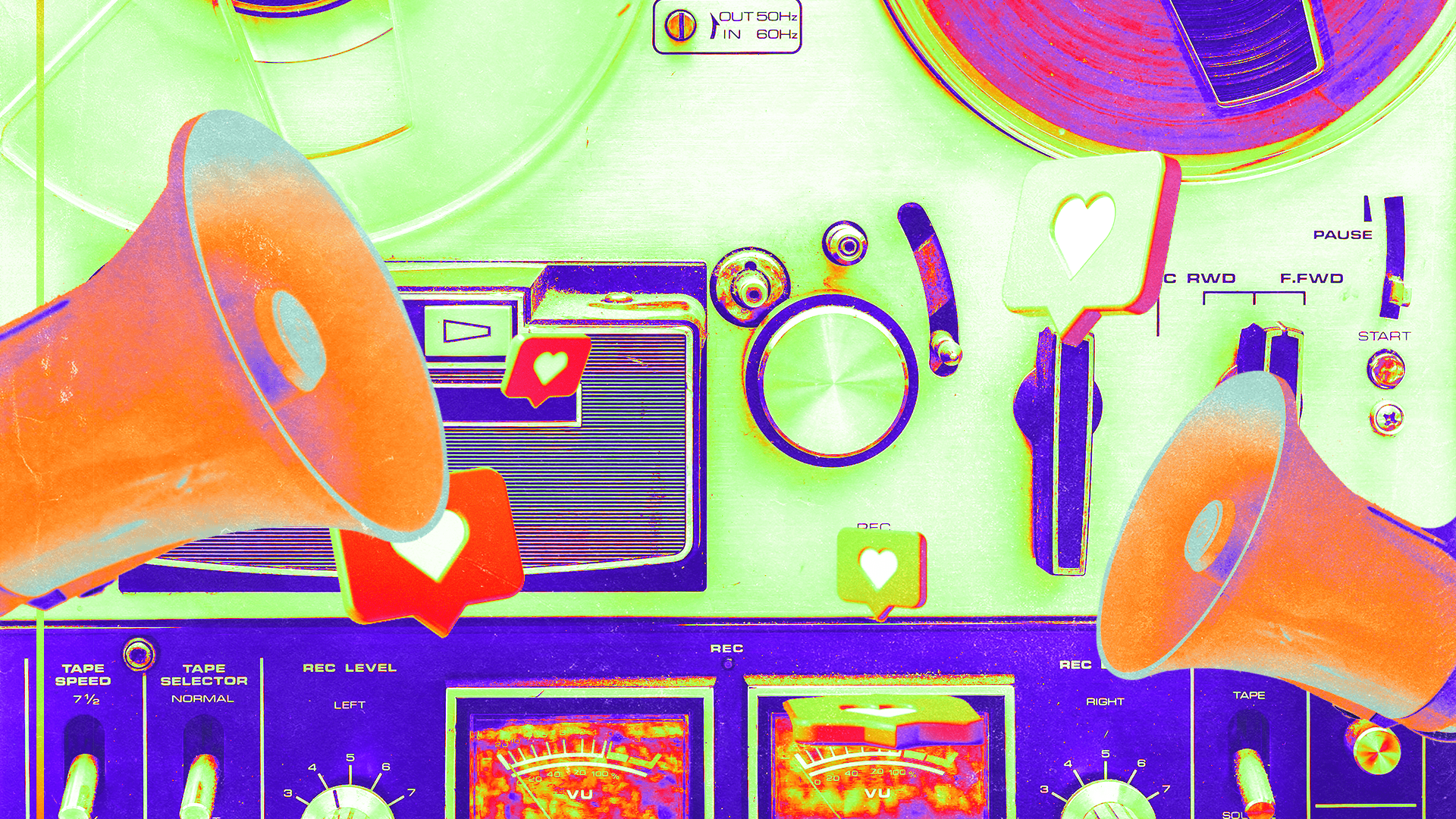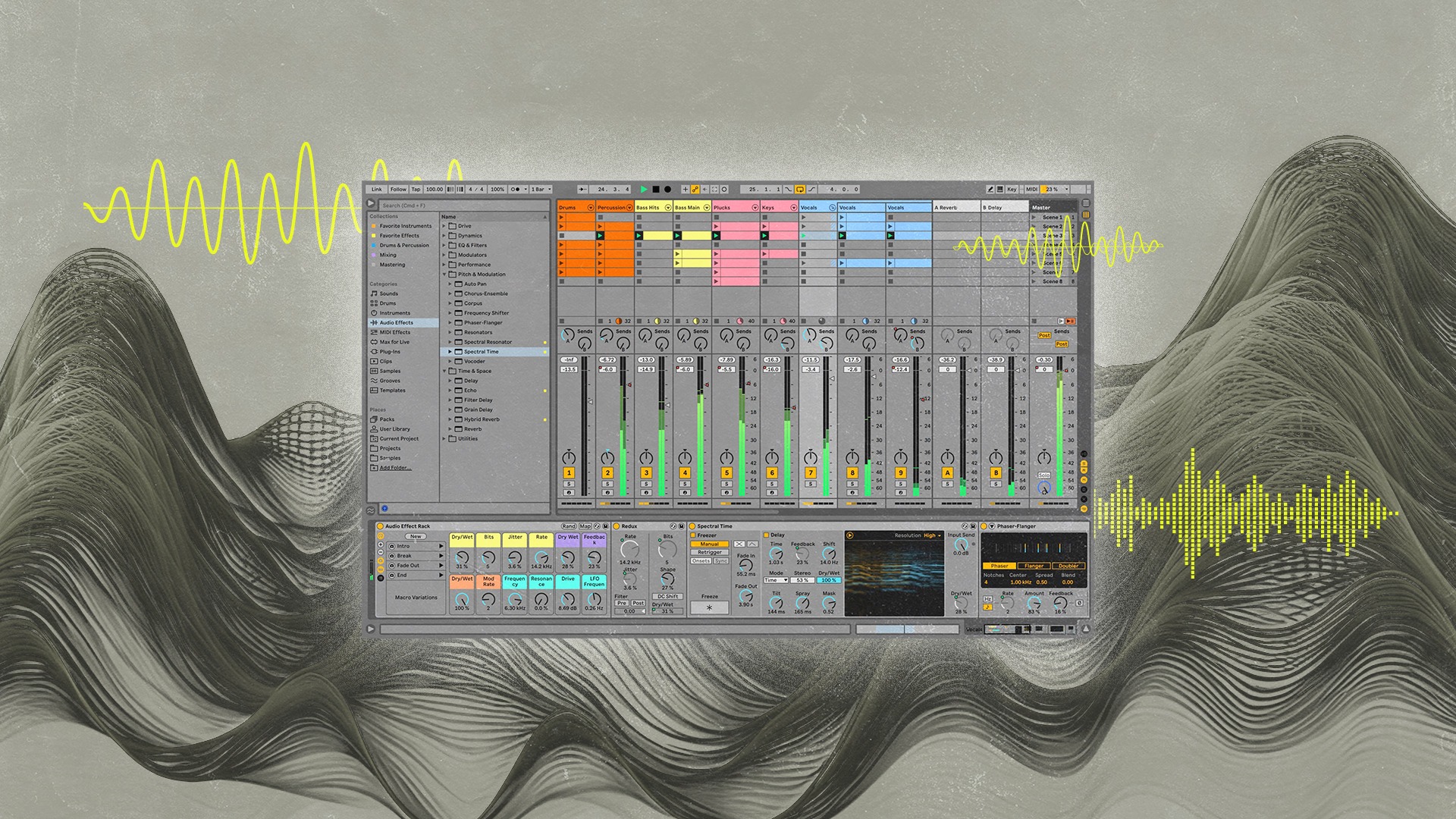
Quantization in Music: How To Fix MIDI and Audio Timing
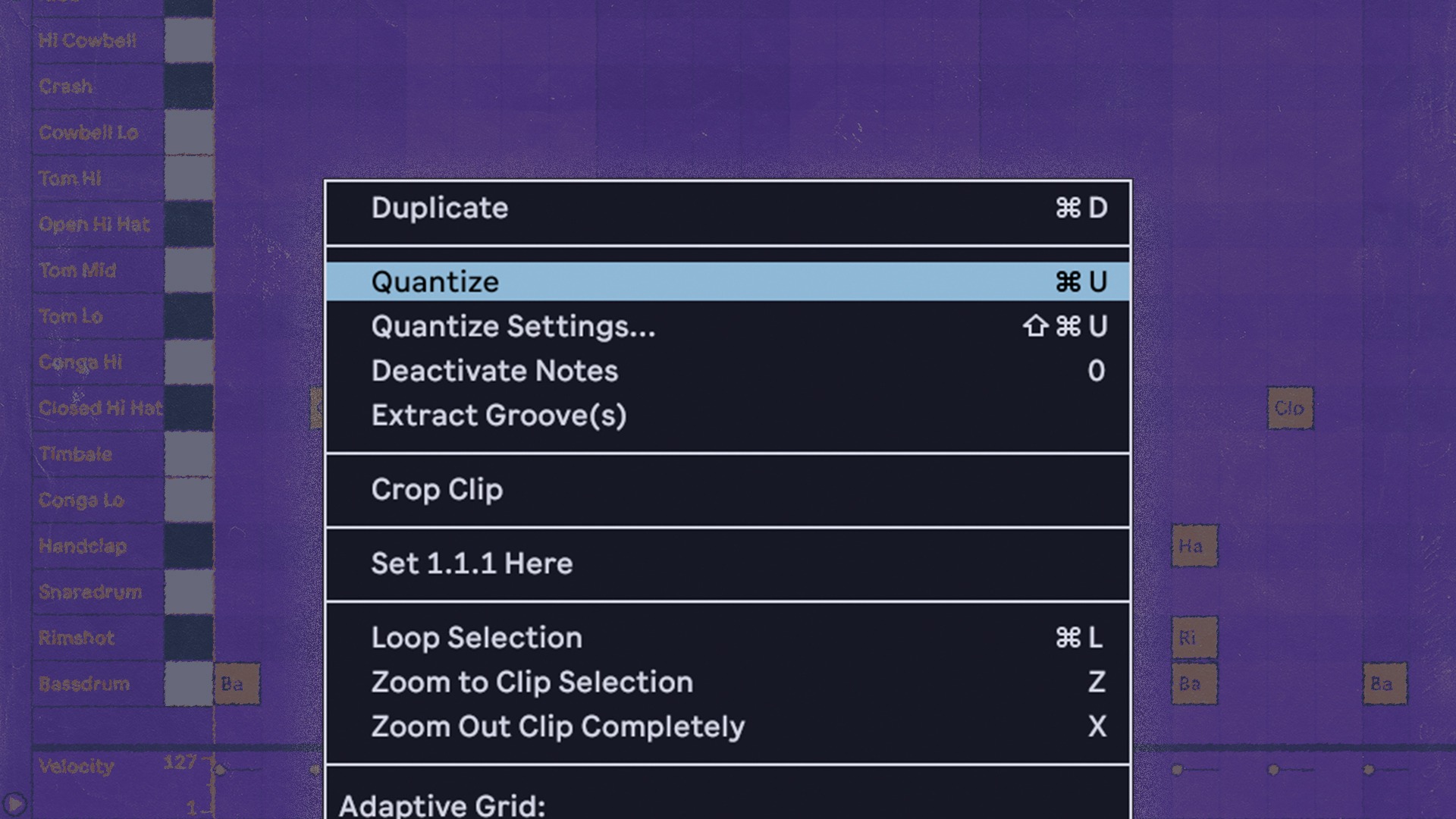
Quantization is the key to tight timing for MIDI parts in your DAW.
It’s an important operation to know as you input information with your MIDI controller.
But If you’ve never used your DAW’s quantization features, you might find them confusing.
In this article I’ll explain what quantization is, how it works and how to use it in your DAW for the best results.
What is quantization in music?
In music, quantization refers to the process of conforming MIDI or audio information to the tempo grid of bars, beats and subdivisions.
It’s done to adjust the timeline position of the material after it has been played or inputted with a MIDI controller. It’s an essential step of the process in both MIDI editing and audio editing workflows.

Matt breaks down MIDI basics.
Producers often use quantization to tighten up the timing of parts to fit better with the arrangement, or allow other musicians to play along in time.
Why quantize MIDI or audio in your music?
If you use a MIDI controller to input notes for virtual instruments, quantization is essential.
It can be challenging to record MIDI parts for synths, basses and other instruments if you’re not used to playing keyboards in your workflow.
Quantization makes it so that wrong notes, timing errors and even playing velocity can be corrected after the performance has taken place.
Not only that, quantized MIDI has a specific sound that’s common in electronic genres. Think of the driving four-on-the-floor rhythm of dance music.
Early drum machines and grooveboxes were fixed on the tempo grid, so quantized audio feels at home here. Even if you’re not using beat making hardware in your setup, you still probably need strict quantization at least some of the time in these genres.
But it’s not only MIDI that can benefit from quantization. You can also conform audio clips to the tempo grid using your DAW’s quantization features.
This is especially helpful when rhythmic audio like percussion is sliced into samples based on transient information.
How quantization works
If you’re looking to conform your MIDI notes to the grid, you’ll need to understand your DAW’s quantization dialog.
This is the options window that specifies the quantization strength, note division and other properties that affect your results.
Here’s a quick guide to the most common parameters for quantizing.
Note division
Note division determines the rhythmic value that will be used to anchor the quantization.
Set this based on the smallest division of notes that your musical phrase contains.
For example, if you have mostly long, sustained notes, you can use a higher setting like quarter notes, half notes or whole notes.
If your passage contains rapid runs or repeated hits, consider 16th notes or above.
Depending on the rhythmic qualities of the material you may need to engage the triplet grid or dotted grid settings
Strength/Amount
This parameter determines the amount of quantization applied to your notes.
At 100%, this parameter moves the notes directly onto the grid division you selected with the note division parameter.
At lower percentages, it moves your notes closer to the selected grid divisions by a factor
Note start and end
Some DAWs allow you to apply quantization to a note’s onset as well as its release.
For example, quantizing both the start and end of each note will ensure trailing notes don’t overlap the next for a clean musical phrase.
Exclude within
Some quantization dialogs include options to retain some human feel while fixing the worst mistakes in a passage.
One approach to this is called “Exclude Within.” This parameter allows you to set a threshold before the quantization kicks in.
For example, setting the Exclude Within parameter to 10% means that notes that fall within 10% of the selected note division will remain untouched.
Experiment with this control and the strength parameter to dial in a human feel while quantizing.
How to quantize MIDI in your DAW
All DAWs contain some features for quantizing MIDI information.
Here’s a quick guide to how they work in each major app.
Ableton Live
Quantization is a key operation in Ableton Live. Luckily, it’s easy to access and apply whether you’re using Session View or Arrangement View
To quantize a passage simply select the MIDI notes you want to adjust and hit command+shift+U to bring up the quantize dialog.
The world of Ableton Live
Learn more about the groundbreaking DAW.
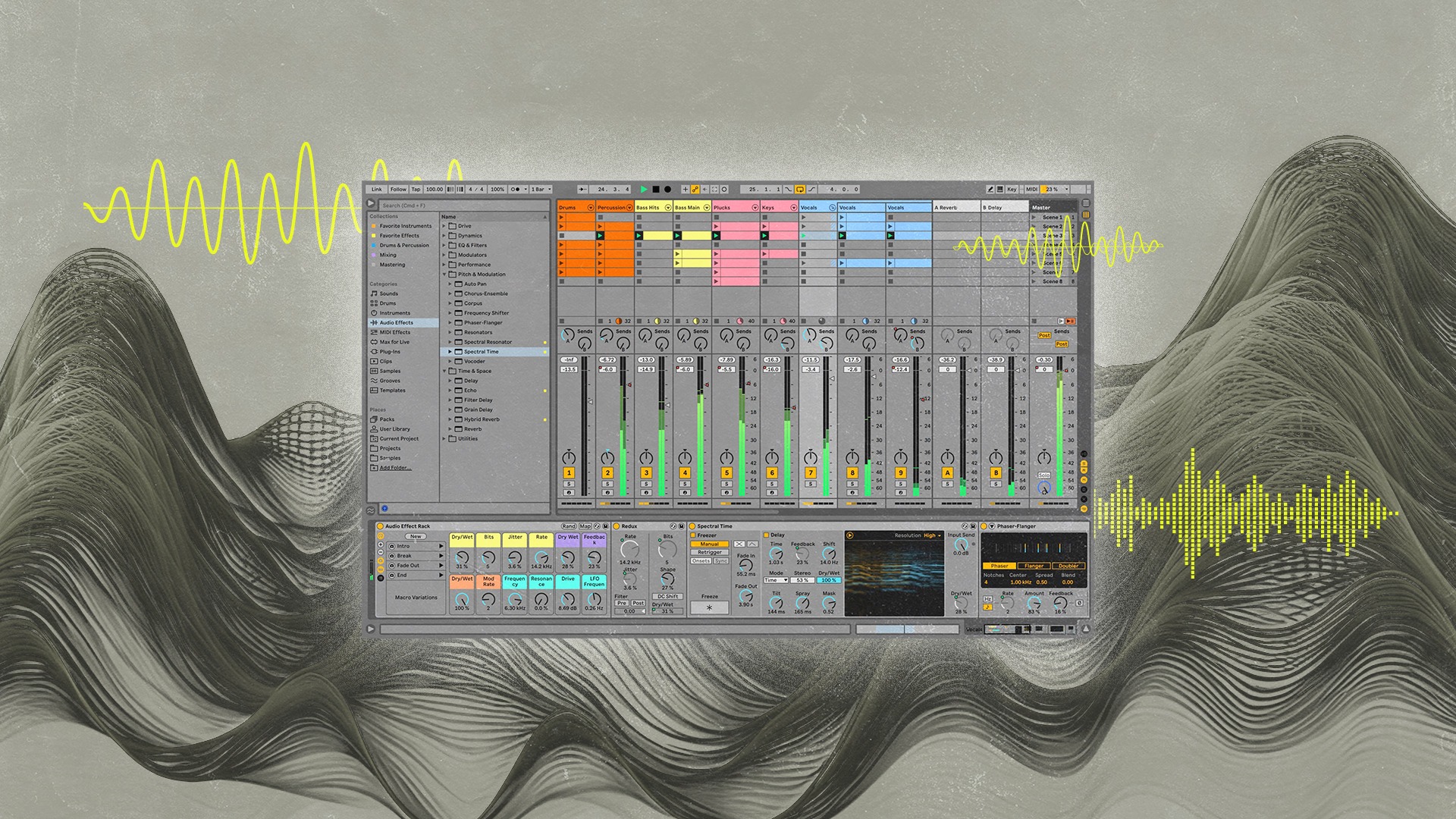
Logic Pro
MIDI clips in Logic Pro have the quantize dialogue directly next to the note display in the Piano roll
Simply select the quantization parameters and press the Q button to conform the notes to your settings.
FL Studio
As with other DAWs on this list, there are different ways to input MIDI information into FL Studio.
But if you record to the Playlist with your keyboard or controller, the best way to align notes to the grid is to open the Piano Roll’s Quantize Tool by pressing alt-Q.
You’ll find all the familiar parameters I explained above to help you get your notes in time.
Reaper
Quantization in reaper is as simple as double clicking a MIDI clip to open the piano roll. Selecting notes and clicking the Q icon will bring up the basic quantization settings dialog.
Pro Tools
Pro Tools offers multiple methods of quantization for both audio and MIDI.
You’ll find typical quantization behavior in the MIDI piano roll window with options for note division, strength and more.
But there’s also a handy quantize menu for audio clips. Using this function you can align individual clips on the timeline directly to the grid.
In addition to that, the famous Beat Detective function can quantize the slices it creates using the conform tab of the menu, with similar settings
Better MIDI clips with quantization
Modern music would not be the same without quantization.
For better or worse, conforming notes to the tempo grid is a process that will continue to be essential in most producer’s workflows.
But if you understand how it works, it’s easy to use it musically to make your compositions better.
If you’ve made it through this article you’ll have a great start when it comes to quantization.
Gear guides, tips, tutorials, inspiration and more—delivered weekly.
Keep up with the LANDR Blog.