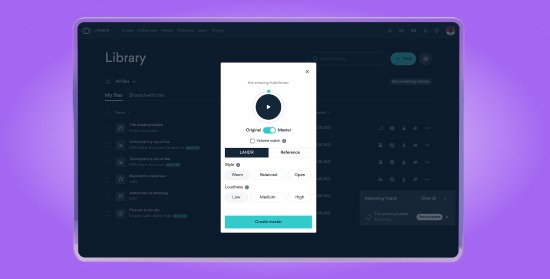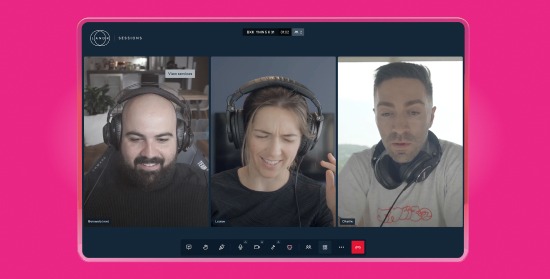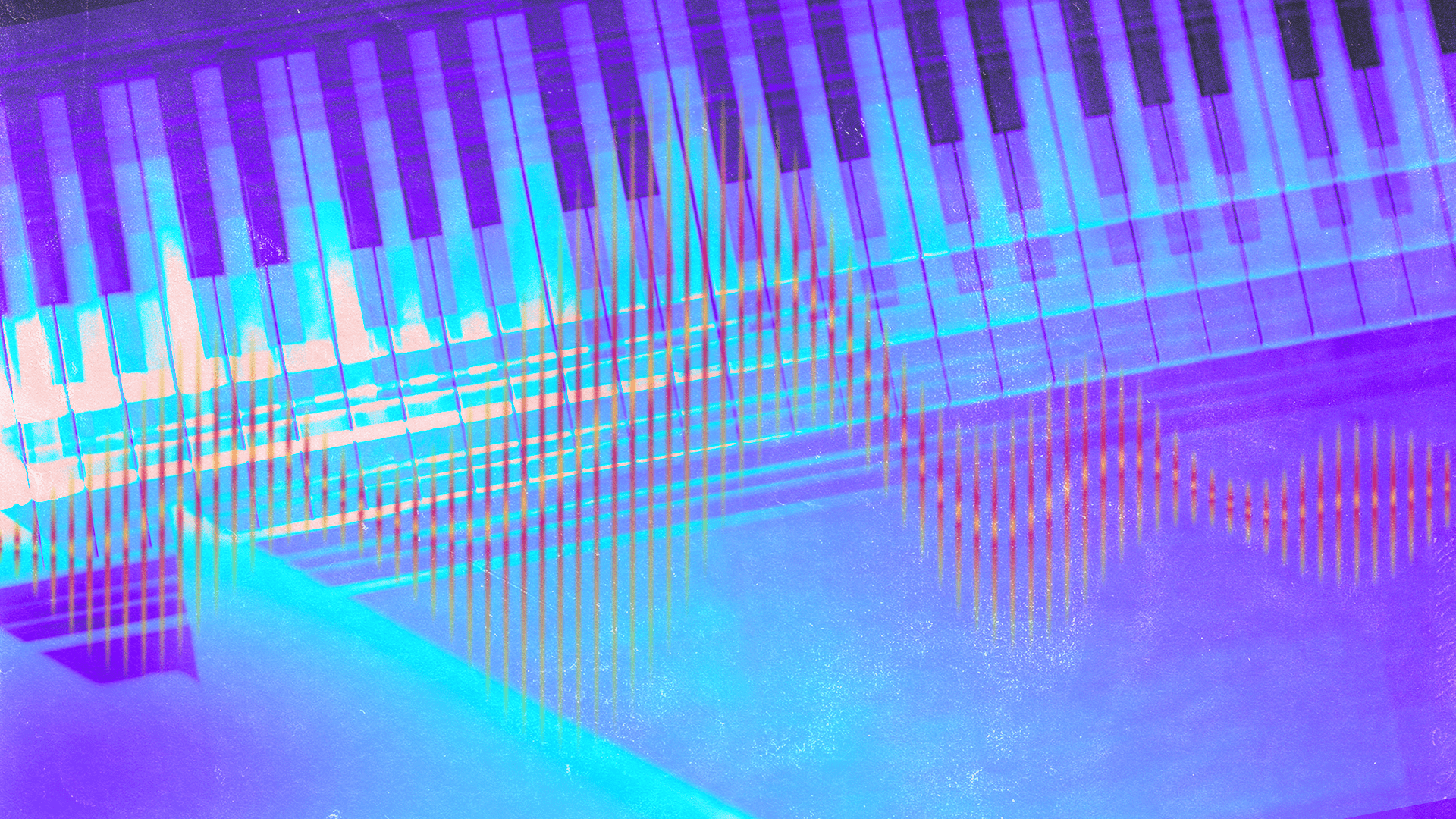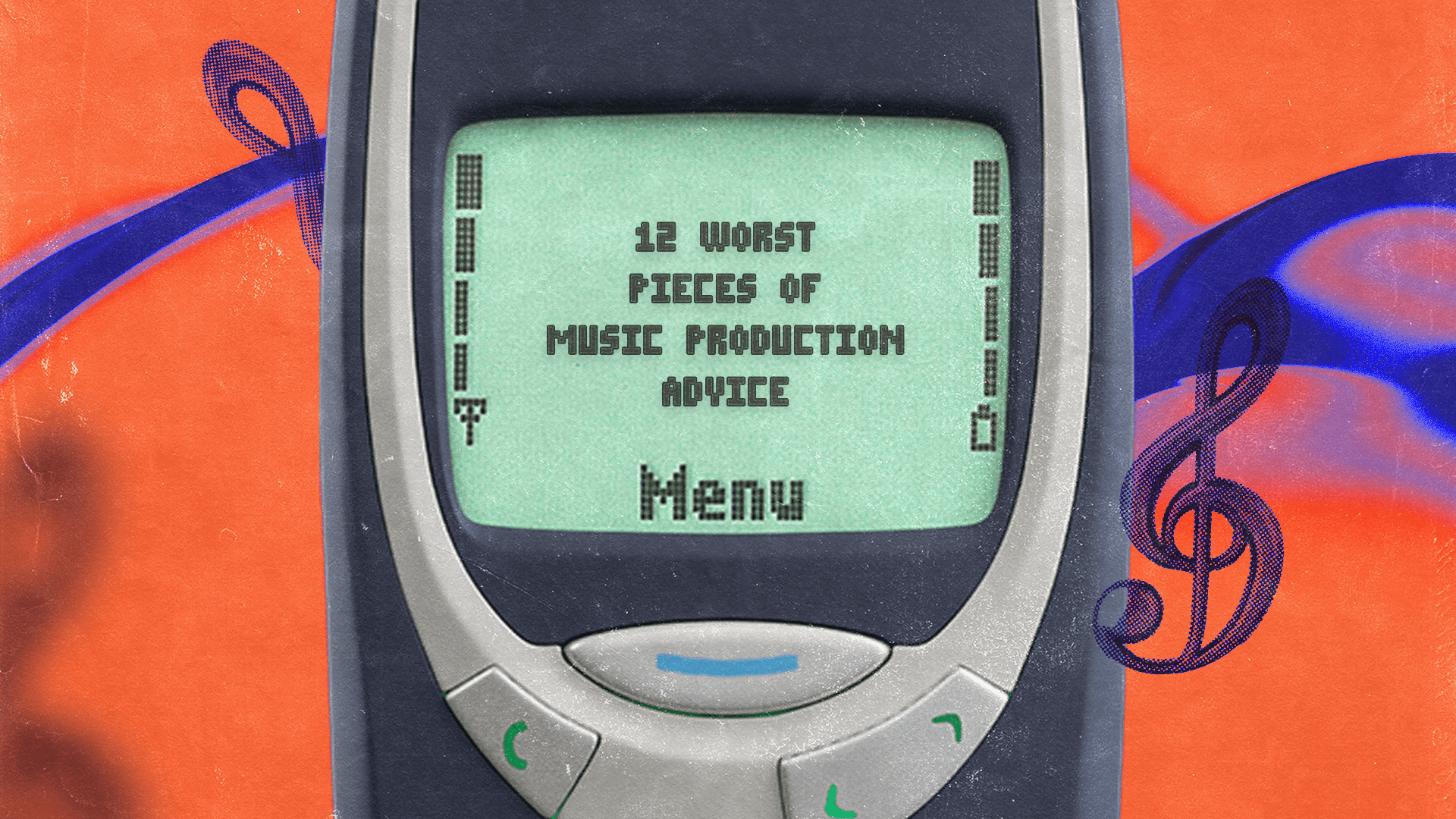Audio Routing: How to Send Signals to the Right Place
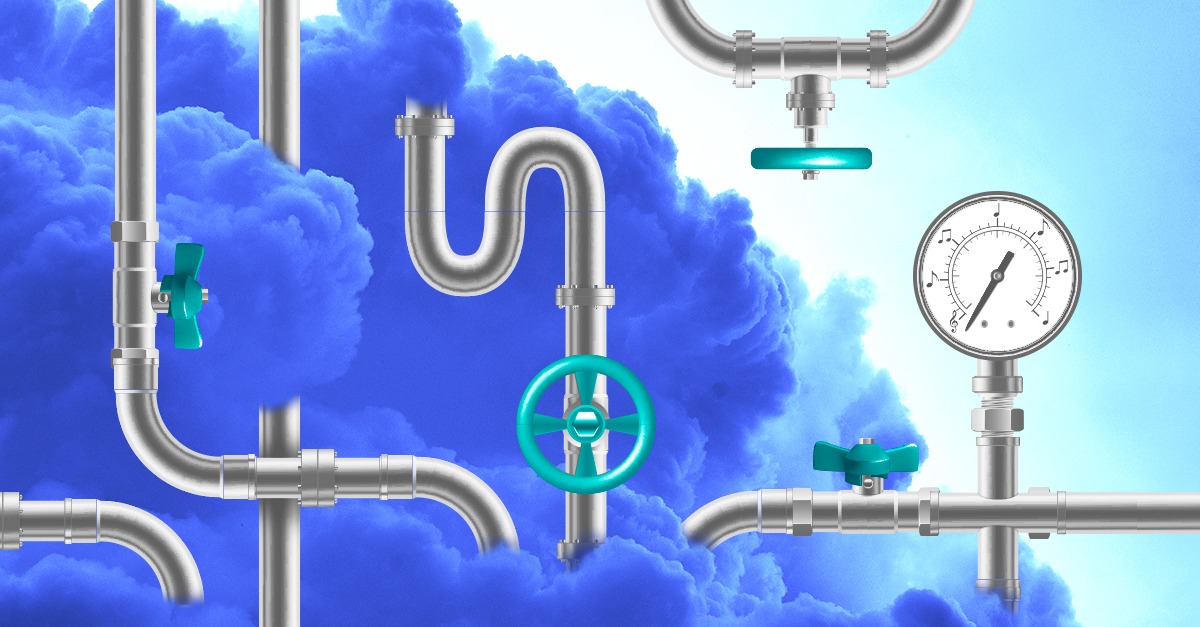
Audio routing means sending a signal from one place to another. You’ll encounter audio routing whenever you use audio cables, inserts, or sends and returns in a DAW.
Signal chain is another term you may be familiar with to describe the flow of routed audio.
One of the most well-understood examples of audio routing is the signal flow in a guitar rig. You’re routing the audio signal from the guitar, through effects pedals that affect the sound. After that, the signal finally reaches the amplifier which amplifies the sound.
But audio routing can get pretty complicated. Especially when you’re in an environment where you can’t physically work with audio cables. Sending audio from a DAW to other applications can sometimes get overwhelming too.
In this article, I’m going to go over the most common situations where you’ll find yourself routing audio. I’ll also go over the easiest solutions when doing it in the digital domain.
Digital audio routing
If you’ve opened a DAW and added tracks to a session, those tracks are automatically routed to your master bus. The master bus is routed to your sound card by default. Changing the destination of those channels is like physically unplugging and plugging them back in in the physical world.
A common scenario where this would happen is when you’d decide to do bus processing.
Depending on your mix situation, you’ll want to send certain tracks to an audio bus to be processed before hitting the master bus.
You’ll encounter audio routing whenever you use audio cables, inserts, or sends and returns in a DAW.
With analog gear, this would require working with a patchbay, and routing the signal with audio cables. Luckily, with the technology we have today it’s super accessible in a DAW.
How to route audio in your DAW
Routing audio in your DAW will be the same no matter which DAW you’re using. The process of doing it may be a bit different though. I’ll try to cover all the terms used in the major DAW apps.
Inserts
Inserts are the plugins you place on each individual channel. This is like the guitar signal flow I wrote about at the top of this post. The audio comes into the channel, and is routed to the plugins placed on the insert channels in series, or one after another.
That’s why the order of the inserts determines how the sound is processed. For example, if you place a delay before a compressor, the delayed signal will be compressed. If not, the compressed signal will be affected by the delay.
After the sound is processed, it’ll be routed to the master bus by default. This won’t be the case if you’re using busses or sends and returns.
Sub groups
Creating a sub group (sometimes called a group bus) is when you’re routing multiple channels into one audio channel (commonly called a bus). This works well when you know you’d like the same type of processing on several tracks.
For example, if you wanted to EQ five guitar tracks at the same time, you’d send those guitar tracks to a bus, and insert an EQ plugin. From there, you can carve out all five guitars on the EQ, and that signal would then be sent to the master bus.
Auxiliary channels
Auxiliary channels (sometimes called aux returns) are used to blend a processed signal into the mix. They’re different from sub groups because they receive a copy of the original signal. They also exist parallel to that signal while going to the master bus.
For example, if you wanted to blend in reverb on seven vocal tracks, you’d send them to an auxiliary track and insert a reverb plugin. You’d then blend that channel in with the rest of the mix, leaving the original vocal tracks untouched.
External routing
Routing audio outside of your computer to outboard gear can get quite specific, depending on your situation. The most common way to do this, is to have a bus that’s routed to specific outputs on your audio interface. Anything you send to that bus is processed by the outboard gear, which you’d route back into specific inputs on your audio interface.
Streaming DAW audio
What happens when you want to take the audio from the DAW to another application?
I spoke about routing audio inside the DAW, and outside of the computer, but what happens when you want to take the audio from the DAW to another application, like live streaming software or video conferencing software?
There are a ton of workarounds to do this, but they often get convoluted and complicated fast. They’ll depend on your computer’s operating system, as well as the type of DAW you’re running.
One of the easiest solutions to solve this quickly, is an application called LANDR Sessions. With LANDR Sessions all you have to do is initiate the plugin on the master bus, and select LANDR Sessions as an audio source in the app you are trying to route audio to.
The LANDR Sessions app is also accompanied by an in browser video chat. Any participants in the video chat will hear exactly what you’re hearing.
Don’t get your cables tangled
Now that you know how to route audio from any channel to anywhere in your studio, don’t get overwhelmed.
Test out the different processes, and see which ones work for you. Routing audio can save a ton of time and processing power if done appropriately.
Gear guides, tips, tutorials, inspiration and more—delivered weekly.
Keep up with the LANDR Blog.