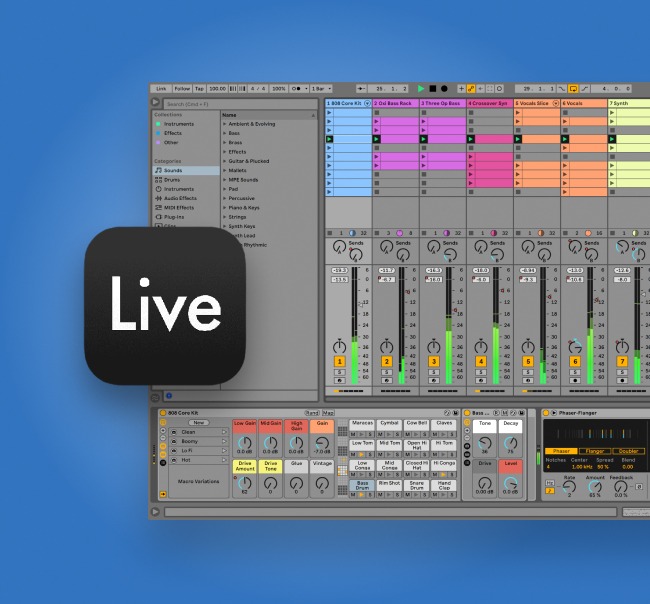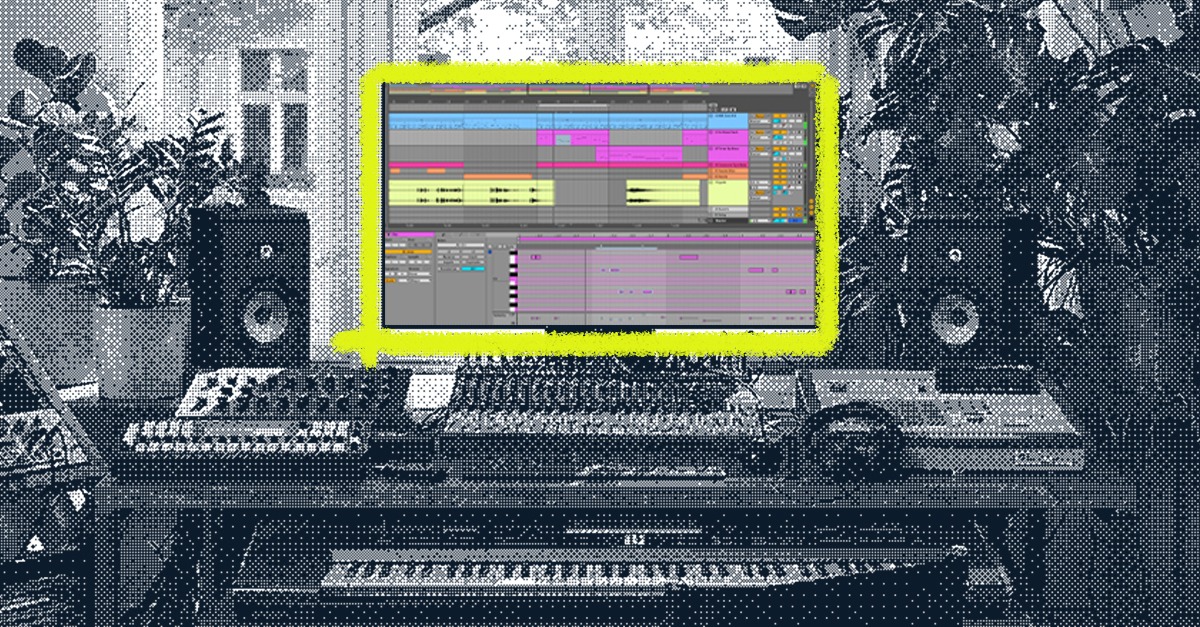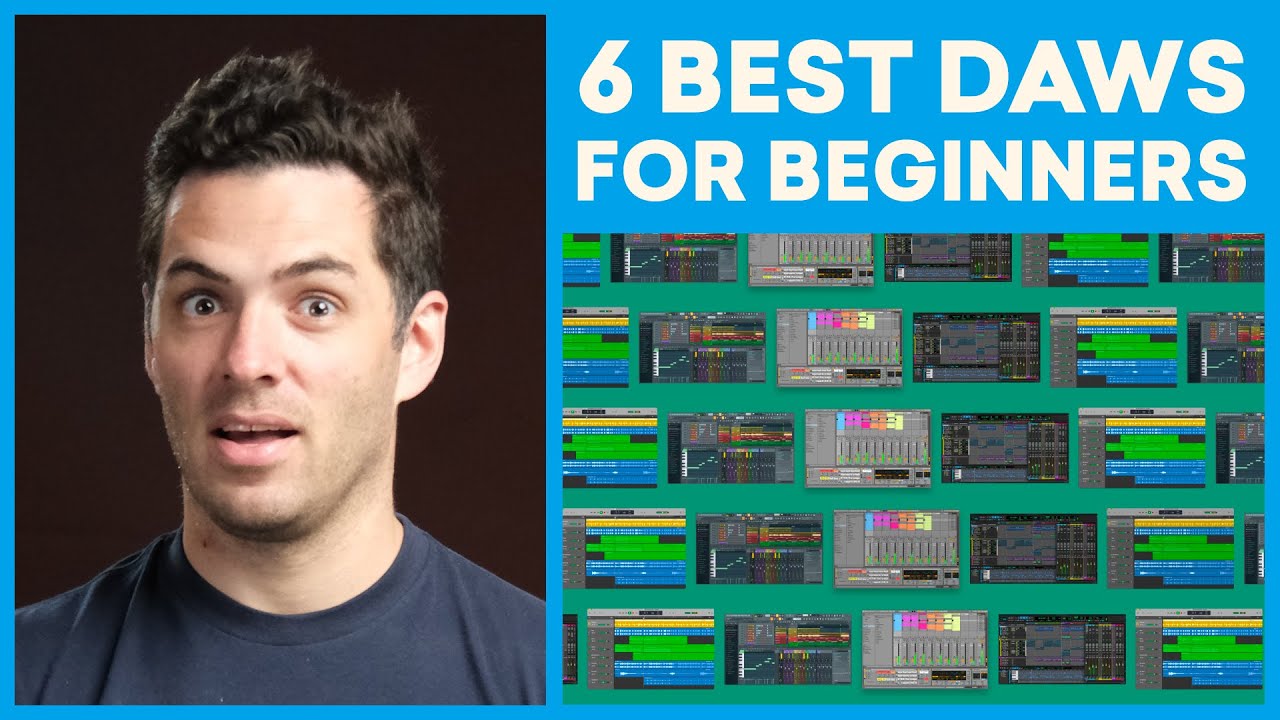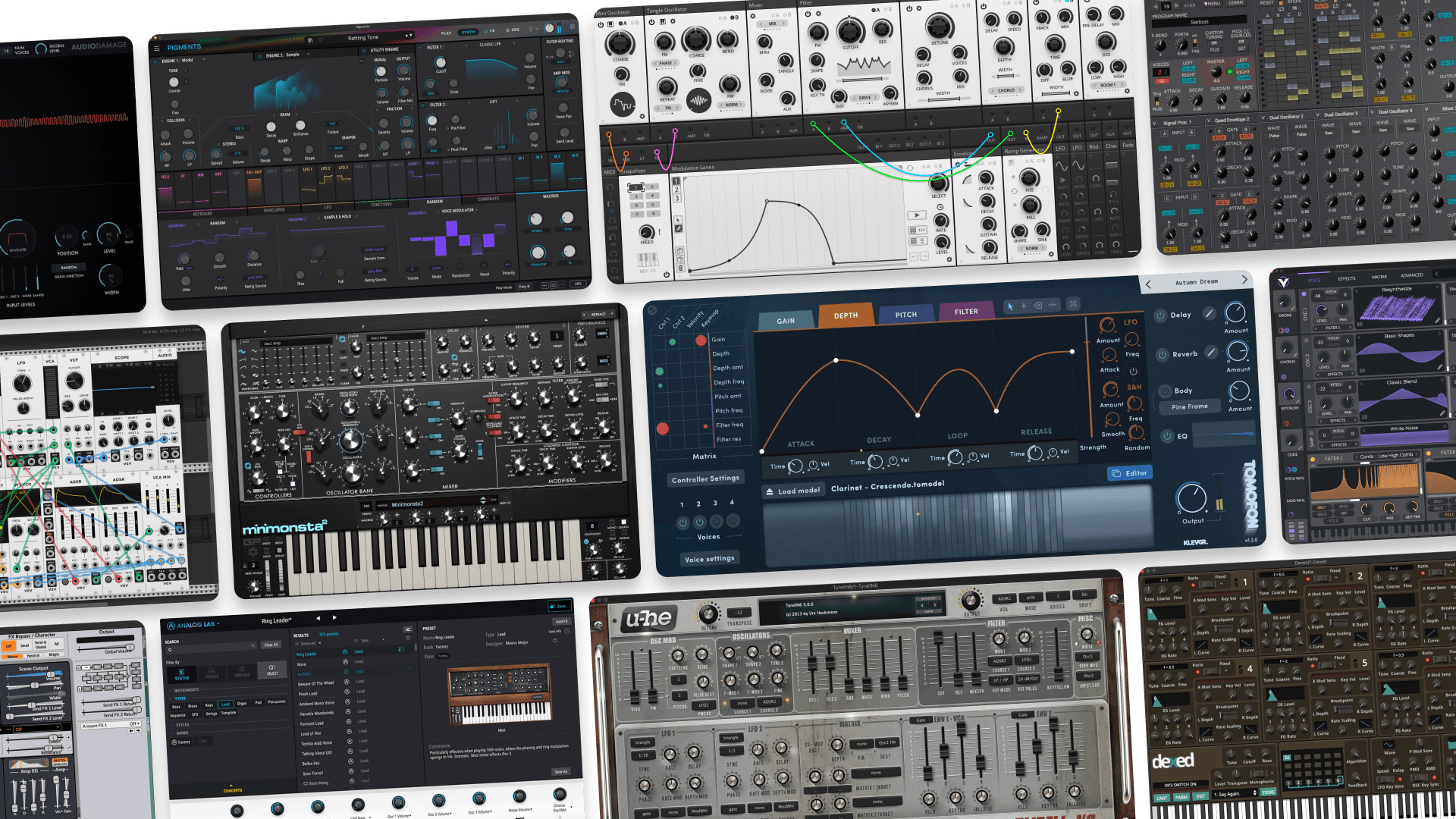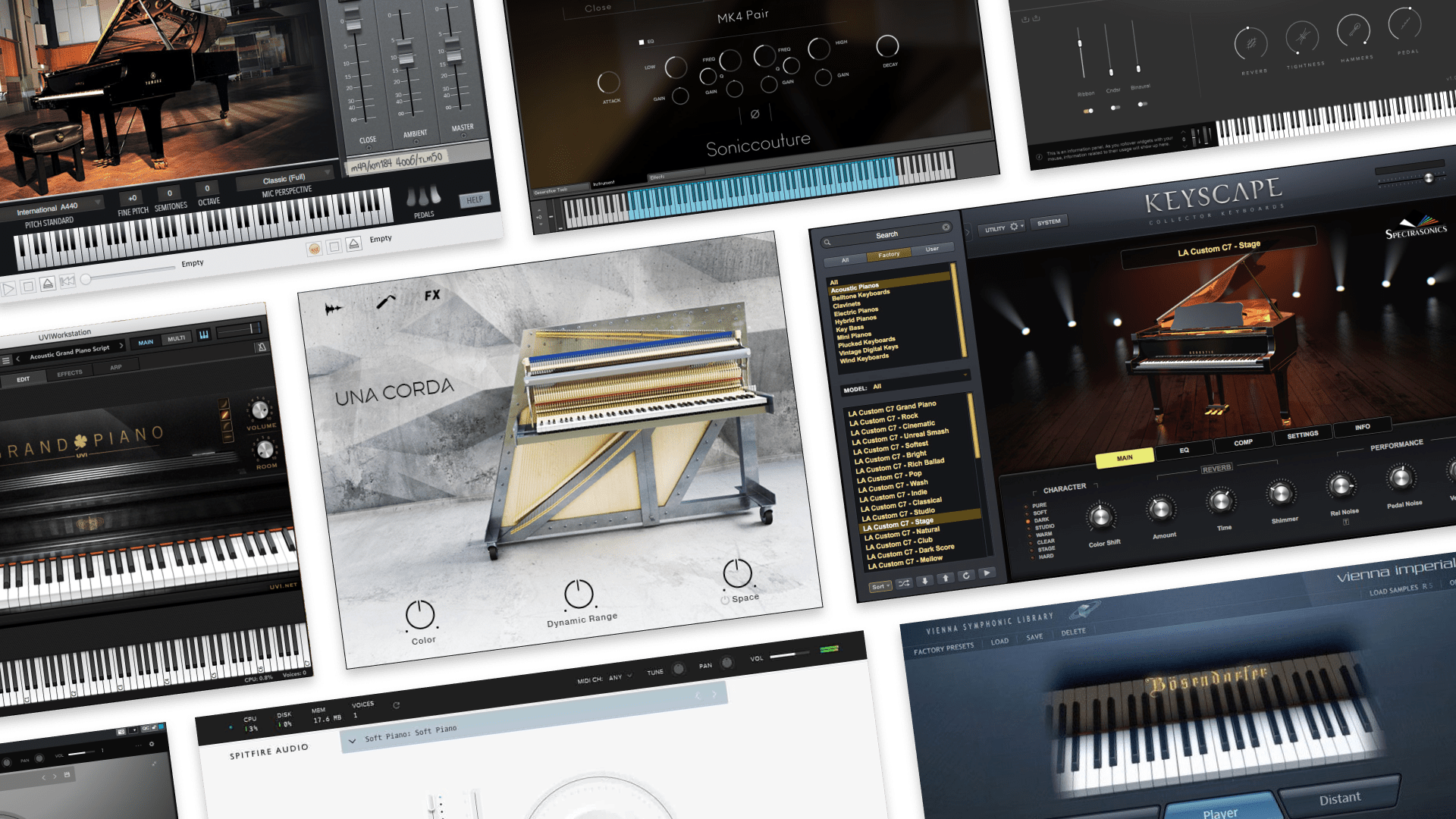
Max For Live: The Ultimate Guide for Beginners

Max For Live is a powerful software environment for experimenting with audio, synthesis, multimedia and more.
It’s a creative sandbox where almost anything you can imagine is possible.
But with so much potential, how can you get started with Max for Live? And how can you use it for music production?
In this article I’ll give an intro to Max for Live, explain how to get started and suggest ways for beginners to use it for music creation.
Let’s get started.
What is Max for Live?
Max for Live is an edition of Cycling ‘74’s powerful Max/MSP software that runs inside of Ableton Live.
Max is a visual programming environment for music and multimedia that lets you design instruments, effects and MIDI tools and more.
It works by connecting objects together with virtual patch cables almost like a modular synth.
These objects are like the raw materials of a program. They may start or stop an action, modify incoming signals or manipulate data.
With many basic and advanced object types that handle any operation you can think of, it’s easy to build complex programs like audio effects or synthesizers from the ground up.
The Live platform began as a large Max/MSP patch, so it’s a poetic twist that Ableton now owns Cycling ‘74 and can run Max inside of Live.
How do you get Max for Live?
To use Max For Live you’ll need the full edition of Ableton Live Suite.
The Max For Live environment is an advanced feature that’s no longer available as an add-on to other editions of Live.
But with all the extra value it provides, it’s worth the jump up to Live’s premium pricing tier.
Of course, you’ll also get all the excellent Live instruments, effects and built-in sounds that Suite has to offer.
How to get started with Max for Live
The easiest way to get started with Max for Live is to try out some pre-built patches.
In addition to the useful demo devices that come standard with Live Suite, you’ll find a huge community of users creating and sharing their work at Maxforlive.com
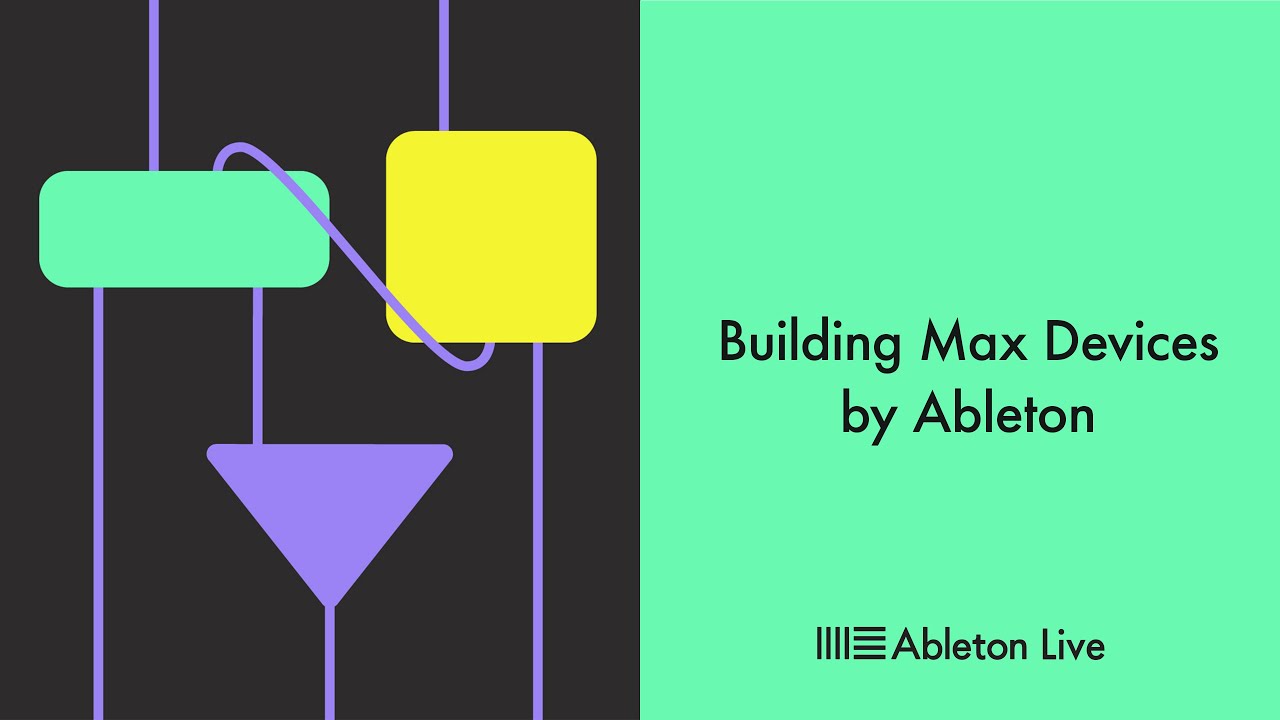
Try using a pre-built device and experimenting with its controls and presets.
You’ll get a feel for the different kinds of possibilities the software offers compared to stock plugins.
A nice way to get a sense of how a device works is to open its patcher within the Max environment to see under the hood.
Even if it seems complex, you’ll get an idea of the general flow of the patch, including its key objects and I/O connections.
Programming patches in Max for Live
Though it might seem challenging at first, the best way to learn Max for Live is to just dive in and get started.
Here are some beginner tips to get you on your feet and learning in Max For Live:
Learn the I/O objects
The first thing you’ll need to do is learn how to move audio, MIDI and other information to and from Live’s main environment.
With several purpose built objects for I/O, make sure your patch correctly passes and receives audio and MIDI.
Otherwise, you may waste time debugging a patch that isn’t broken!
For example, try starting with a simple signal generator like the ~noise object and patching it to the outputs to test your setup.
Just make sure you haven’t turned your speakers up too loud!
Once you have the main types of I/O down, you can start manipulating information from your session inside Max For Live.
Do some tutorials
Max is one of the most widely taught tools in music technology programs at the undergraduate level.
It’s an easy, visual way for students to learn the basic concepts of signal processing and apply them to music.
As a result, there are hundreds of excellent tutorials that include hands-on examples and demo assignments you can work through.
🧠 Hot tip
Most of the time, the examples will be saved in Presentation mode with their patch cables and non-essential elements hidden. However, it may help you to see everything in detail, so don’t hesitate to open them up and dive in.
Not only that, some objects can contain entire patchers within them. This is usually to organize patches that rely on a lower level of processing that does not need to be accessible to the user. If you don’t recognize an object, it may be another patcher that you can double click to open and explore.
Keep the Max documentation handy
One of the best things about Max is its searchable documentation. With detailed explanations of each object and functional examples, you could learn Max simply by reading it.
If you’re ever stuck and your patch isn’t doing what you planned, it’s worth consulting the manual in depth.
Go in with a simple goal at first
If a blank DAW project can give you a feeling of option paralysis, an open environment like Max may seem even more intimidating.
If you start without a direction, you may get bogged down with too many possibilities.
Try starting out with a simple goal like creating an audio file player, or randomizing MIDI notes and see if you can accomplish it.
Once you get familiar with the tools and techniques, your ideas will start to flow.
How to use Max For Live in your music
With the background out of the way, here are some ideas to use Max For Live in your music.
Experimental sound design
Max is a weapon of choice for many sound designers.
With the ability to process signals in almost any way imaginable, creative musicians have developed plenty of unique new sonic textures with Max.
One example is Robert Henke’s Granulator series of devices. These are available for free to Ableton Live Suite users and showcase the creative potential of Max sound design.

Robert Henke on the original Granulator.
Granular processing splits a signal up into tiny samples called grains and rearranges them in new ways to create sound.
But granular sampling is just scratching the surface of what you can do with Max—there’s truly no limits.
Custom synths
Can’t find the instrument you need for a specific situation? Why not build it yourself?
Max is one of the best platforms for building full-fledged instruments without writing code.
With plenty of specialized objects for common tasks in synthesis, you can build your dream synth one object at a time.
Elements of chance
If you’re working with lots of programmed material, you may feel your music lacks spontaneity.
If you want to introduce a bit of the unexpected into your project, you can use Max For Live to do so.
There’s a long tradition of using elements of chance in musical compositions. Sometimes called aleatoric music, it means that no two experiences of a work are exactly the same.
You don’t have to go that far, but you may find Max For Live devices that add subtle random variation to be helpful.
Generative music
What if your DAW could play itself? With the right Max patch, it certainly can!
If you create systems or patterns that can influence each other and change down the line, all you have to do is press play to start a completely new chain of musical decisions.
Artists exploring this unique niche called generative music often turn to Max for its flexibility in this area.
Max headroom
Max for Live might not be the flashiest of Ableton’s features. But it has hardcore fans in the world of music tech.
If you’ve ever wished you could extend the possibilities of your DAW without leaving it behind, Max For Live is a great way to experiment.
If you’ve made it through this article, you’ll have a great foundation for getting started with Max For Live.
Gear guides, tips, tutorials, inspiration and more—delivered weekly.
Keep up with the LANDR Blog.