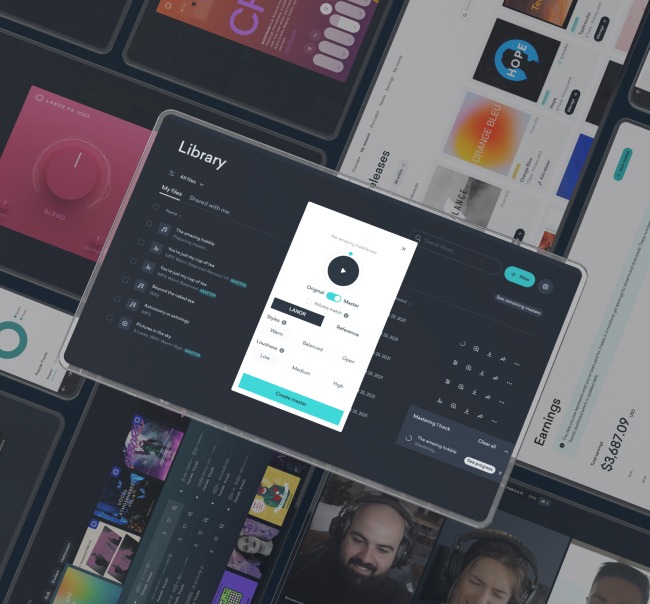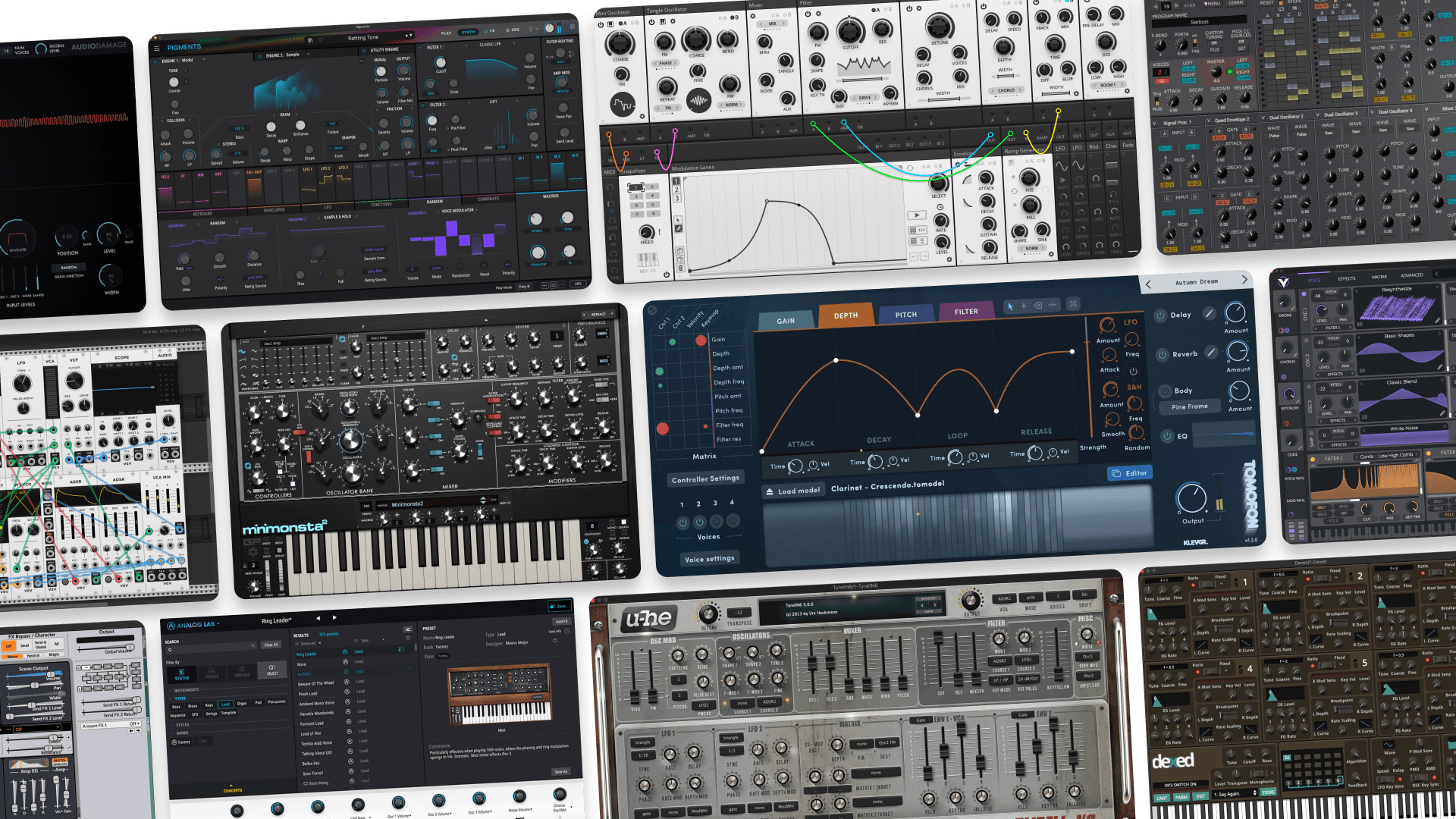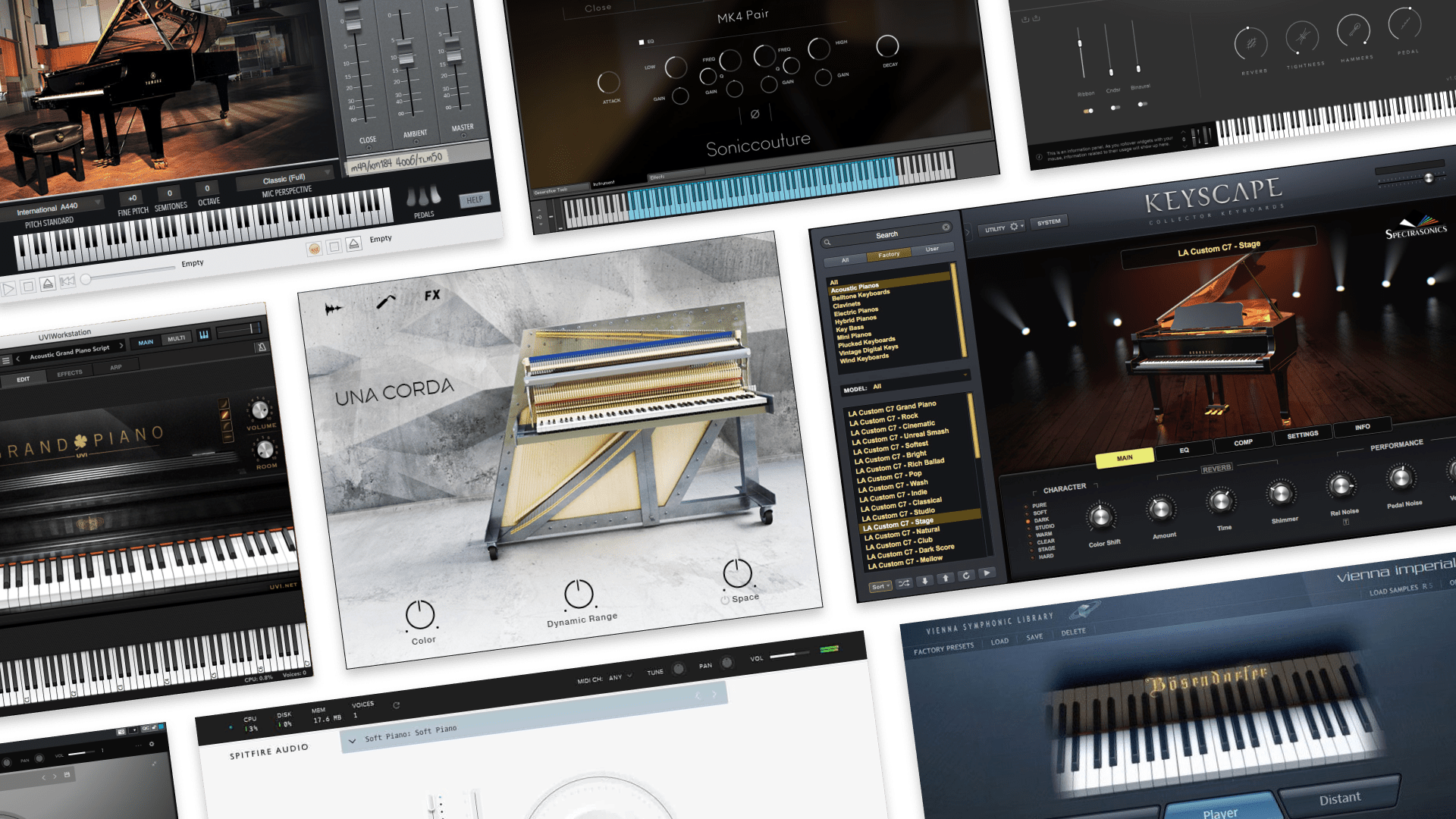
VST vs. VST3: Everything You Need to Know
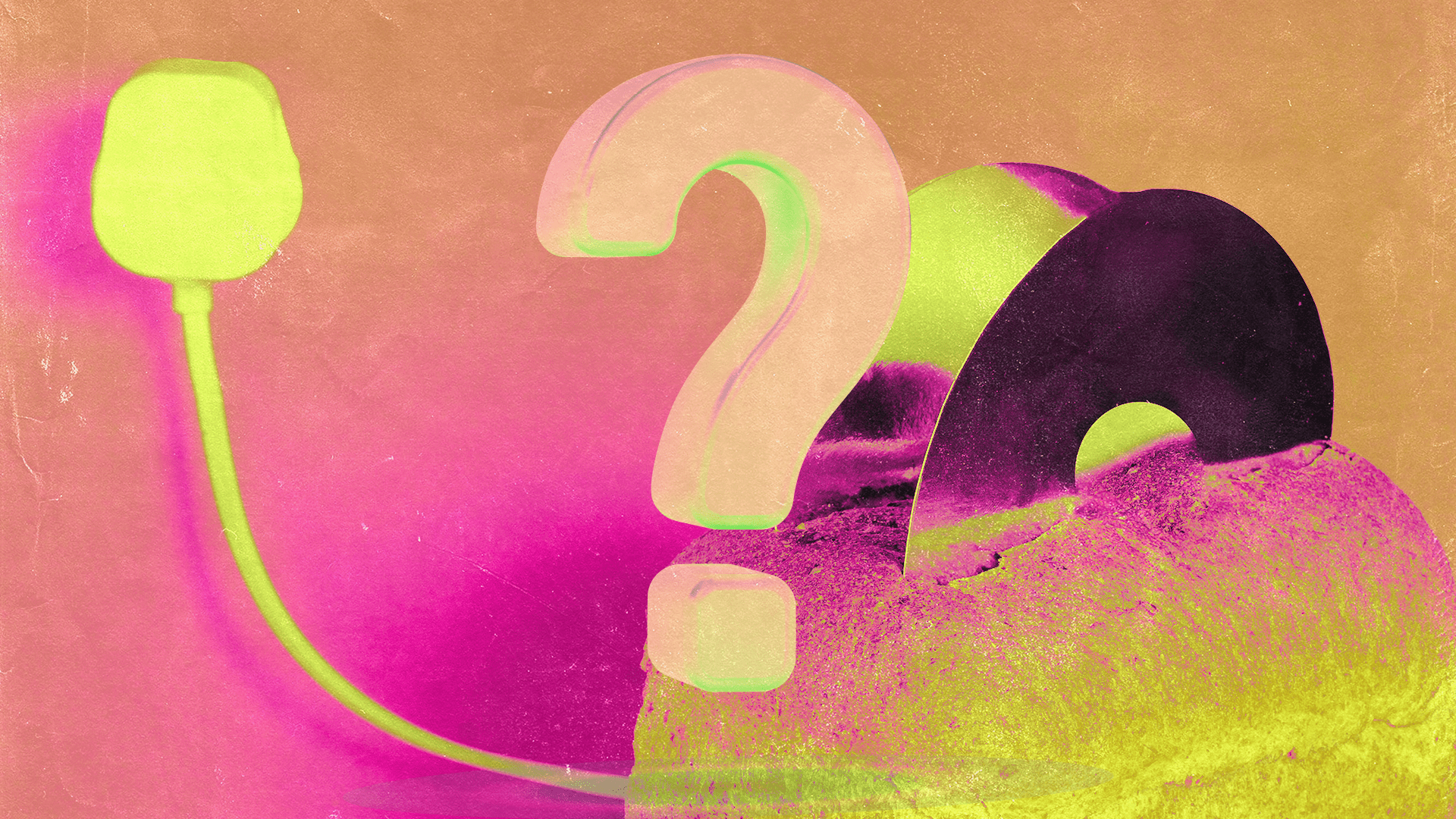
What’s the difference between VST and VST3?
Most beginner music producers are probably familiar with VSTs, but not everyone is up to speed on the multiple versions of the format.
Sifting through compatibility specs and understanding what they mean can be confusing, and VST versions are no exception.
So, we’ve written a simple guide that should help clear it up for you. Let’s get straight into it.
What is a VST?
VST stands for virtual studio technology. Originally created in 1996 by Steinberg (the company that also created Cubase), VSTs are a format of audio plugins, which producers use to simulate musical instruments or audio effects within their preferred DAW (digital audio workstation).
You might also be familiar with other plugin formats like AU, AAX, RTAS, and CLAP. While these are very common as well, this article will focus on VSTs only.
VST vs. VST3
VST, VST2, and VST3 are different versions of the VST format that have been released over time. VST, VST2, and VST2.4 essentially refer to the same thing, as these updates were relatively minor. VST3, on the other hand, is a more recent overhaul and modernization of the format.
When VST3 was released in 2008, Steinberg listed a number of changes. These included:
• More efficient use of CPU resources: VST3 plugins do not consume processing power in your DAW when you’re not sending audio or MIDI to them.
• Sample-accurate parameter automation: Developers of VST3 plugins can make it possible for their plugins to receive very high-resolution automation of their parameters.
• Audio input for VST instruments: VST3 added better support for audio inputs within VST instruments, making it easier for developers to implement sidechaining and vocoder functionality, for example.
• Dynamic multichannel audio routing: VST3 plugins can send and receive multiple simultaneous audio inputs and outputs, and the plugin can change its input and output configuration dynamically depending on how the user is routing audio in their DAW.
• Multiple MIDI inputs and outputs: VST3 plugins can also send and receive multiple streams of MIDI data.
• Scalable interfaces: VST3 makes it possible for users to resize the interface of the plugin without compromising resolution.
• New file extension: VST/VST2 plugins have existed as .DLL files and .VST files, while VST3 plugins exist as .VST3 files only.
Keep in mind that these updates were made to the VST SDK (software development kit) so that developers could implement certain features in VSTs that weren’t possible before.
This means that not all these features are guaranteed to be present in a VST3 plugin — it depends on the developer’s design.
The plugin may take full advantage of the VST3 SDK, or it might not.
Is VST3 always better than VST?
So, VST2 is outdated, and you should only use VST3, right?
Not necessarily!
The most important factor in the usability and stability of any plugin is how it’s built by the developer.
Remember that not all features made possible by VST3 are available in all VST3 plugins. A plugin you love may have both VST2 and VST3 versions that are essentially the same.
Additionally, improved CPU efficiency is not exclusive to VST3 plugins — many developers created their VST2 plugins to have this kind of optimized processing already.
That being said, if a plugin you want is available in both VST and VST3, there’s rarely a reason not to use the VST3 version.
It’s certainly possible for there to be differences in the functionality, behavior, or even sound of a plugin’s VST and VST3 versions.
But the only way to discover this is to ask the developer, do some research on forum threads about the plugin, or simply compare them yourself.
VST vs. VST3 compatibility
Between 2013 and 2022, Steinberg phased out and discontinued the VST2 SDK. This means that developers can no longer get VST2 licenses for newly-developed plugins.
The main purpose of transitioning fully to the VST3 SDK was to ensure modernization and standardization of the format.
By now, most major plugin developers now provide their VST plugins as VST3. Some may also provide VST2 versions, but may not offer the same level of support or maintenance for them.
However, that doesn’t mean that VST2 plugins don’t still exist, and it also doesn’t necessarily mean that you can’t use any of them.
You might, for example, find older plugins from independent developers who are no longer updating or maintaining their releases. These may not have VST3 versions.
Technically, most DAWs still support VST2, but whether or not you can actually use VST2 plugins depends on more factors than this.
Can I still use VST2 plugins?
Let’s say you find an older VST plugin that you really want to use, but the developer has not released a VST3 version of it.
If you want to know whether or not you can use a VST2 plugin, these are the four most important factors:
- Your DAW: What VST versions are supported by your DAW?
- Your operating system: Are you on macOS, Windows, or Linux?
- Your computer’s CPU: 32-bit/64-bit Intel, or Apple Silicon?
- The specs of the plugin: What systems/processors was the plugin compiled for?
As an example, here are Ableton’s Live’s VST support specs for any operating system:
- VST2 is supported on 64-bit
- VST3 is supported on 64-bit (using Live 10.1 and later only)
- VST2 is not supported on 32-bit (since Live 10)
If you have an Apple Silicon Mac, a VST2 plugin must have been compiled to run natively on Apple Silicon in order to work. This is rarely the case, so you may have to use Rosetta.
Some older VST2 plugins may only be available in 32-bit versions, while others will be available in 64-bit.
Since you are most likely using a 64-bit DAW on a 64-bit CPU, you won’t be able to use 32-bit plugins unless you are using FL Studio, Reaper, or a tool called jBridge.
For the sake of simplicity and reliability, we generally recommend sticking to 64-bit plugins as much as you can.
Overall, whether or not you can use a VST2 plugin is clearly a very case-by-case issue.
The best way to find out is to check the compatibility specs given by the developer of your DAW and the developer of the plugin.
If you’re still in doubt, you can almost certainly find out from the plugin developer directly. Be sure to include your system specs when you contact them.
VST2 and VST3 installation
Another aspect of VST plugin versions that’s worth mentioning is their installation.
The main thing to remember is that VST2 and VST3 plugins should never be installed in the same folder. Each of these must have their own dedicated installation locations.
On all operating systems, the dedicated system folder for VST3 plugins is created automatically on your computer. Each VST3 plugin is placed there when you run its installer.
Sometimes a VST3 plugin will need to be installed manually, in which case you should drag it into the default system folder for VST3 plugins.
When it comes to VST/VST2, however, things are a bit less straightforward.
On Windows, for example, the installation location for VST/VST2 plugins can vary based on what has been defined by the developer or what is selected by the user during installation.
Thankfully, Steinberg has help articles that can clarify this depending on your operating system.
We recommend reading this one if you’re on Windows and this one if you’re on macOS.
It’s possible to set up custom plugin installation folders in addition to the main system folders, but we don’t usually recommend it.
Instead, stick to the default VST3 system folder and a single dedicated folder for VST/VST2 plugins (ideally located in the same place as the VST3 system folder).
This will allow for quicker plugin folder scanning in your DAW.
VST vs. VST3: Key takeaways
Now that we’ve given you all the background, let’s settle on some simple, practical tips.
1. VST, VST2, and VST3 are different versions of Steinberg’s widely-used VST audio plugin format.
2. VST, VST2, and VST2.4 are essentially the same thing, and VST3 is the most recent and modernized version.
3. VST3 offers improved CPU efficiency, dynamic multi-channel audio input and output routing, multiple MIDI inputs and outputs, resizable plugin interfaces, and other advantages.
4. Steinberg discontinued VST2 for developers, and most major plugin companies now release their plugins in VST3.
5. In most cases, you should probably opt for the VST3 version of a VST plugin whenever it’s available.
6. If you want to know whether there are meaningful differences between the VST2 and VST3 versions of a plugin, you can ask the developer, read forum threads, or compare for yourself.
7. Some older plugins from smaller developers may still only be available in VST2 format.
8. Whether or not you can use a VST2 plugin depends on your DAW, computer processor, operating system, and how the plugin was developed.
9. VST3 and VST/VST2 plugins require separate folders for installation, and how these are set up will depend on the plugin type and your operating system.
Gear guides, tips, tutorials, inspiration and more—delivered weekly.
Keep up with the LANDR Blog.