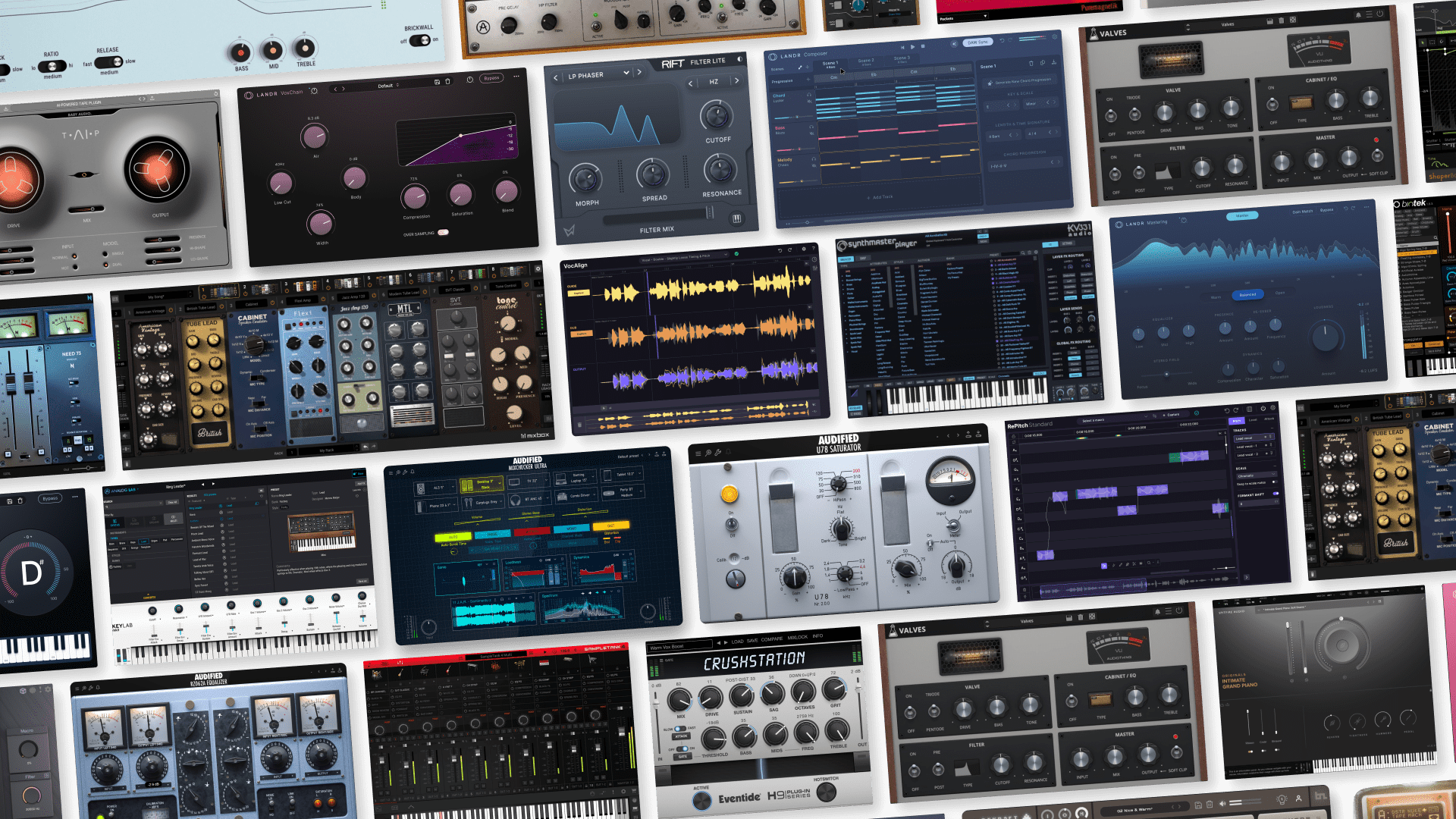How to Use Selector to Find the Right Sample Faster
There’s nothing better than finding the perfect sample for your track.
But scrolling aimlessly through random sample packs using text-based search is boring and barely ever works.
Selector is the revolutionary new AI tool that helps you find the right samples faster.
Selector is your personal crate-digging companion and your guide to the millions of samples now available on LANDR Samples.
In this article I’ll show you how to use Selector to discover samples that compliment each other perfectly—and how to use them in your production.
What is Selector?
Selector is the first ever AI sample recommendation tool.
Selector is the first ever AI sample recommendation tool.
It works by analyzing the most important features of a sound and matching them with other samples that share those characteristics.
Selector can detect how a sound’s rhythmic, tonal and timbral information evolve over time.
Its sophisticated algorithms identify similar and complementary samples by matching these sonic qualities with those of other sounds in the catalogue.
With Selector, one sample can lead to an incredible selection of related sounds chosen from thousands of individual packs.
The time it would take a human to comb through that much material is enormous!
And the best part? All these samples work together musically. One recommendation session can generate enough samples to create an entire track..
Think of a recommendation like your own personal sample pack—created just for you on demand and based on your favourite sounds.
Here’s how to use it.
1. Find a sound you like on LANDR Samples
LANDR Samples now has millions of samples.
Use the discover page to browse featured sounds, themed collections, artist packs, labels, instruments, moods and more.
Finding a loop is the first step to getting recommendations with Selector.
That’s why LANDR Samples offers a curated selection of starter loops.
These handpicked loops are the perfect place to dive in with Selector.
Any one of these will return a rich variety of recommendations from Selector—enough to create an entire track.
2. Start a recommendation session
Beginning a new recommendation session is as easy as clicking the Selector icon.
Beginning a new recommendation session is as easy as clicking the Selector icon.
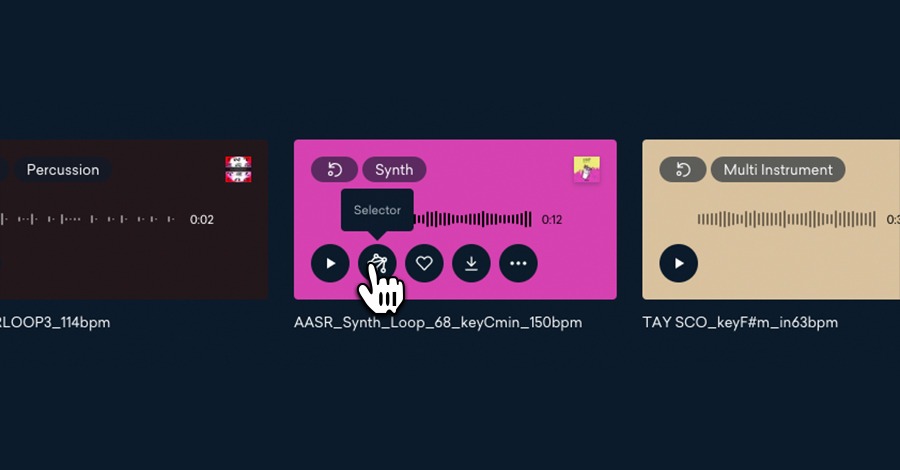
Selector will generate a unique list of recommendations based on the sample you’ve chosen.
3. Use the filters to sort your recommendations
Sometimes even sorting through a few pages of samples can take too long and interrupt your workflow.
That’s why there’s even more parameters to filter your Selector recommendations.
Sort by, instrument, genre, BPM, key to hone in on exactly the elements you need for your track.
You can even use the “More” drop down to choose additional tags to get you to your perfect sound faster.
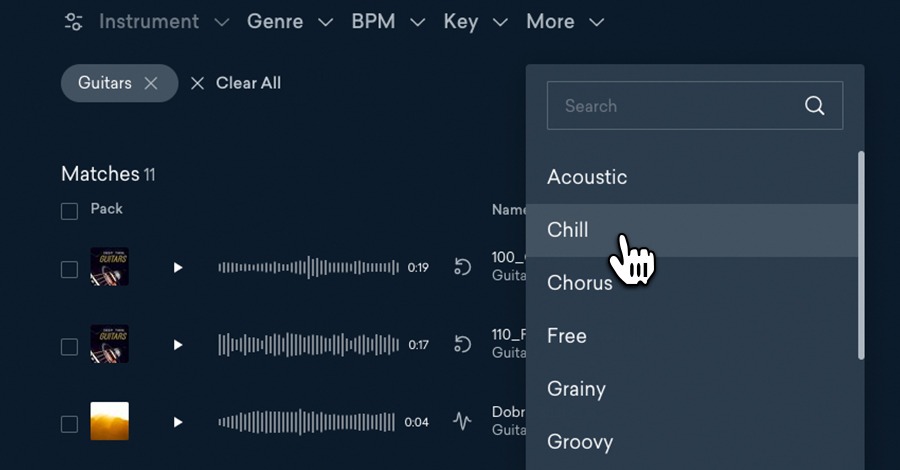
4. Download your samples
Choose the sounds you want using the individual checkboxes or select all to download the whole pack.
Choose the sounds you want using the individual checkboxes or select all to download the whole pack.
5. Warp and transpose to match your track
Bring your downloaded samples into your session by dragging and dropping them from your downloads folder or finding them in your DAW file browser.
Keep warping on to bring your sample in at the BPM of your track. Next, transpose your sample to match the key of your track.
If you don’t know how to do it, here’s a refresher:
Identify the key of your track
If you write by improvising chords and lines you might not know the key of your track.
Here’s a pretty big hint: a song normally starts on tonic harmony. The first chord in a song is often a dead give away for what key it’s in.
To make absolutely sure, watch your chord progressions. Harmonic motion from a dominant chord to a tonic chord where a phrase rests is a surefire sign that confirms a key.
Transpose your sample
Identify the interval relationship between the root note of your song’s key and the notes in the sample.
Here’s another big hint: the key of a sample with harmonic content is often listed in the sample browser.
Count backwards the number of semitones needed to move your sample to correspond with a note in your song’s key.
6. Start all over again
One of the best parts about using Selector is how far it can take you.
Like one of the sounds you found in your original session? Plug it back into Selector to find out what it recommends—and keep going!
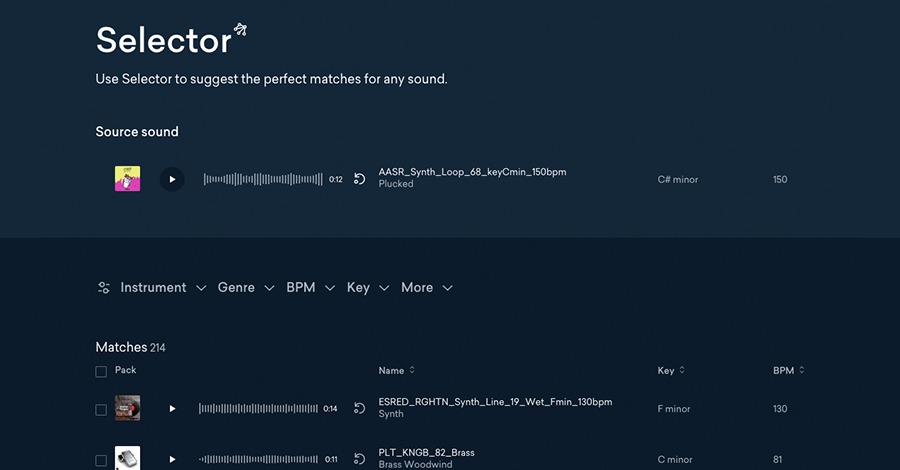
Hopping from recommendation to recommendation is one of the best rabbit holes you can fall down when it comes to sample discovery.
Hopping from recommendation to recommendation is one of the best rabbit holes you can fall down when it comes to sample discovery.
The results might surprise you!
Chosen from a select group
Selector is the next evolution of LANDR’s AI technology.
Just having access to millions of samples won’t help you finish a track if you can’t find the one you need.
Too many choices is worse than not enough—and Selector is the solution.
Gear guides, tips, tutorials, inspiration and more—delivered weekly.
Keep up with the LANDR Blog.