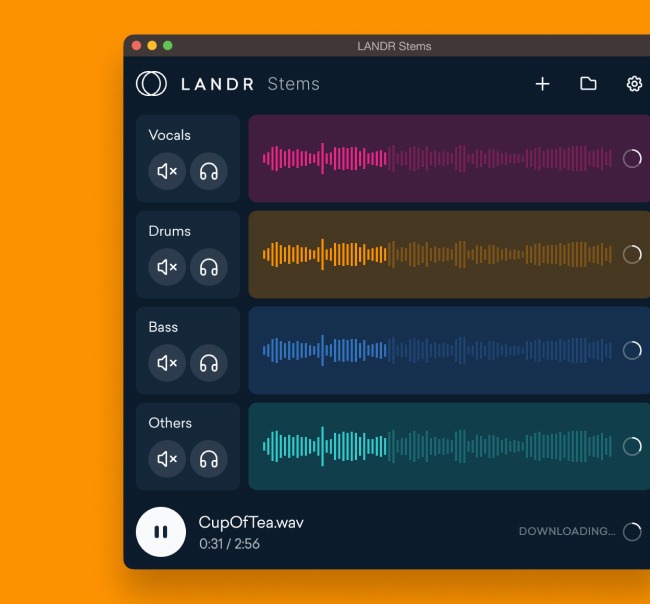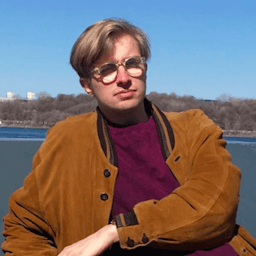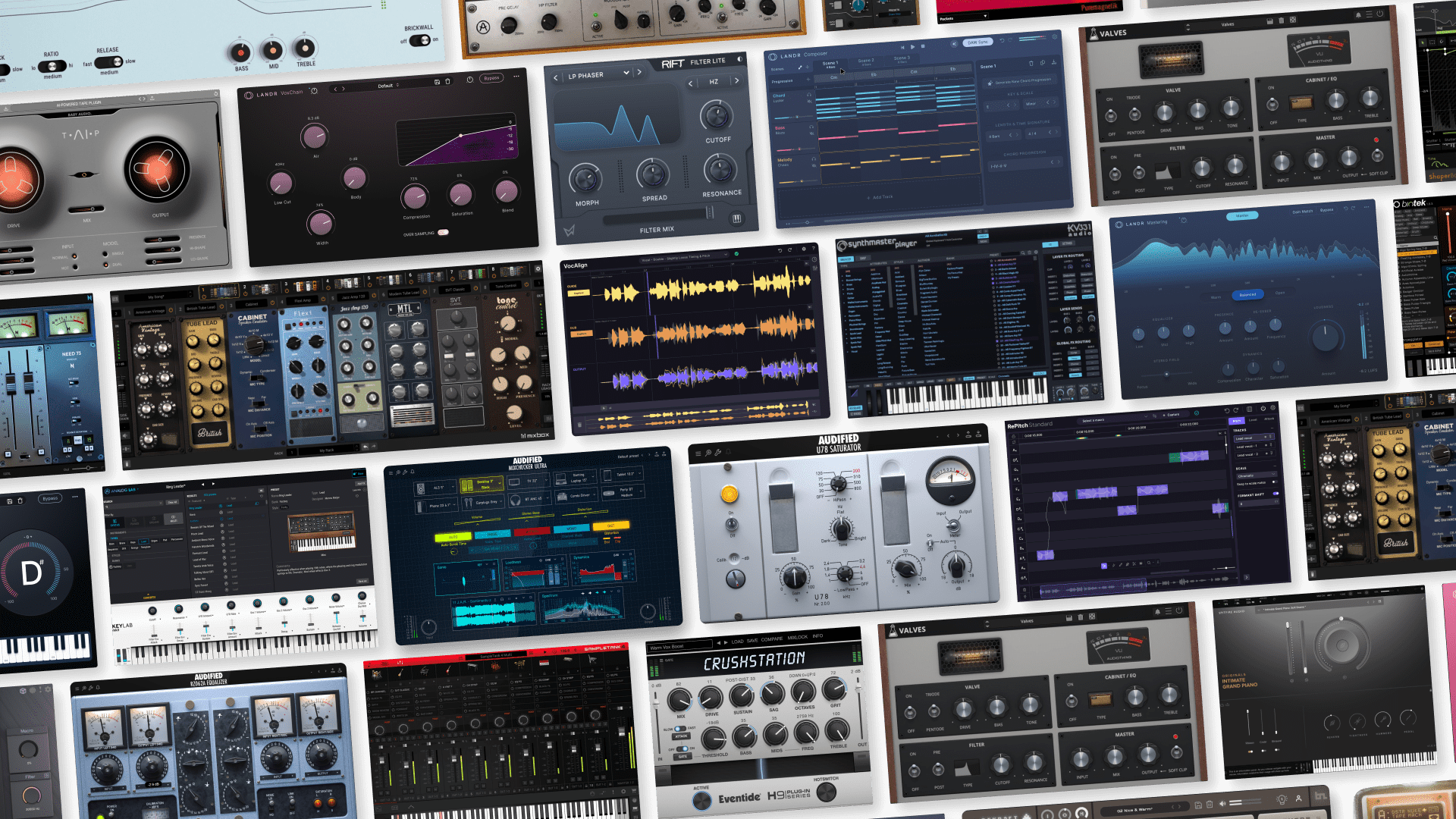How to Make an Instrumental and Remove Vocals from a Song
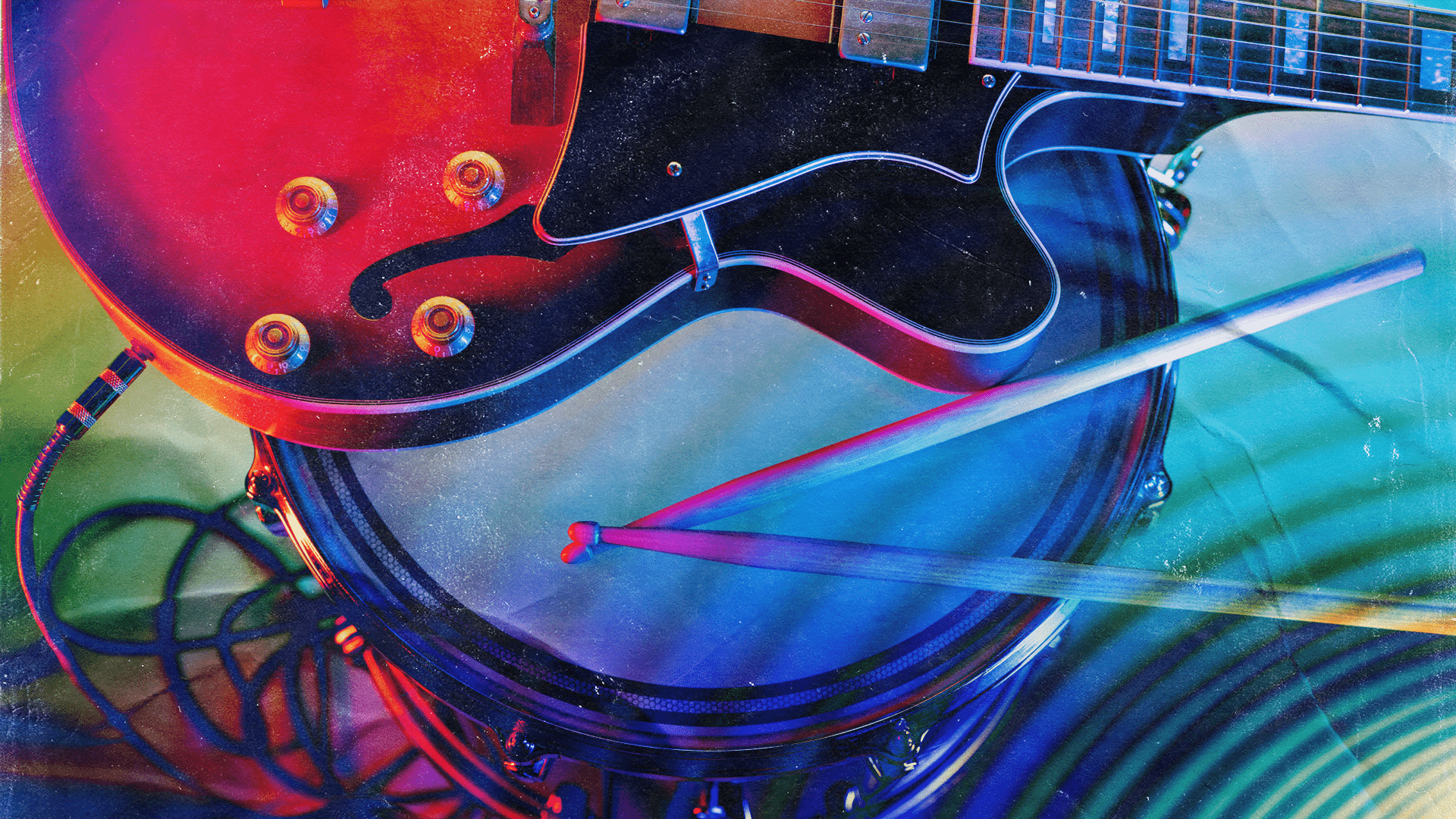
Instrumentals with vocals removed are useful for many reasons, whether you want to practice singing to them, sample them (legally) for new tracks or simply enjoy listening to instrumental versions of songs.
However, it can be hard to find instrumentals of less popular songs.
Luckily, AI stem separation tools have made it easier than ever to remove vocals and create an instrumental version of any song you want.
In this article, we’ll show you how to make an instrumental with LANDR’s AI stem separator tool, LANDR Stems.
We’ll show you how to use it in both its plugin and browser-based versions, so you can start making stems online or in the DAW.
Step-by-step instructions for making an instrumental in your browser with LANDR Stems Online
Follow these steps to remove vocals from any track of your choice and create your own instrumental.
Step one: Create an account and log into LANDR
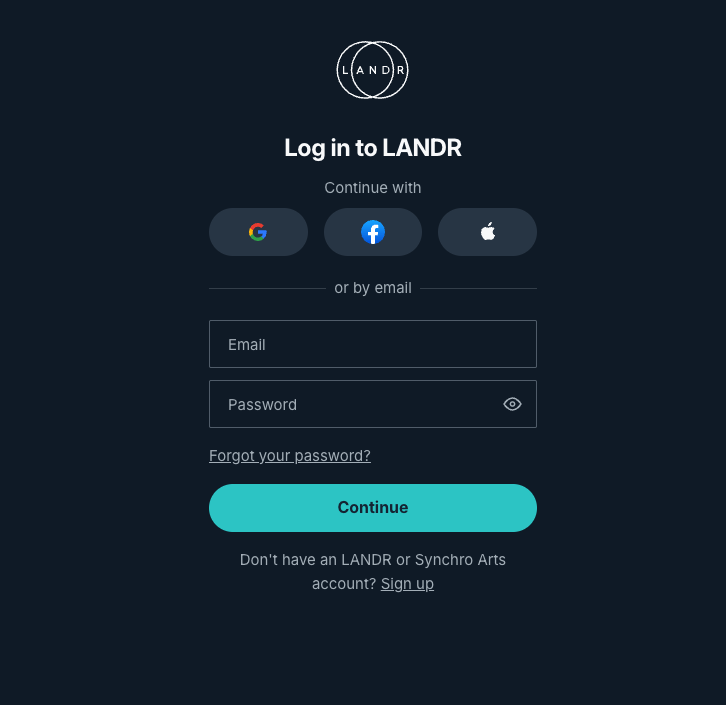
- Open www.landr.com in any browser
- Log in or create an account
Step two: Open LANDR’s library section
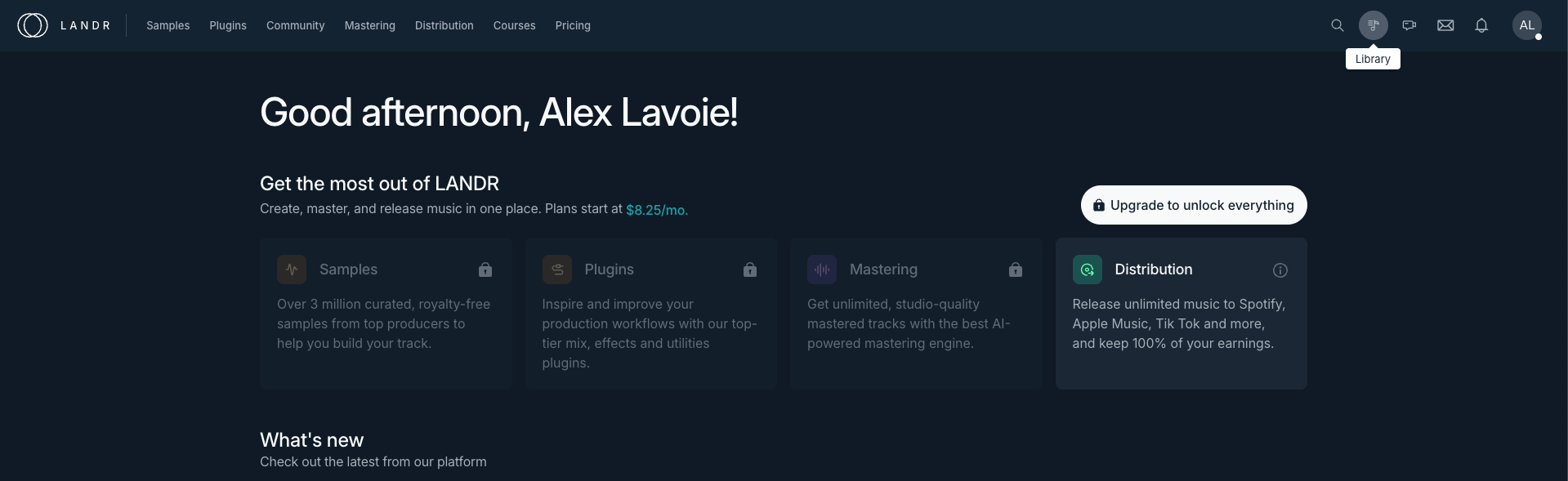
- Once logged in, click the music note icon to open LANDR’s library section
- With the library open, upload the track you wish to remove vocals from
- Once the track is uploaded you’ll find it in the library
Step three: Open the LANDR Stems Online tool

- Find the track in your library and click the “more actions” button
- Inside the dropdown you’ll find the Stems feature
- Click the Stems feature to open the LANDR Stems Online interface
- If you are subscribed to LANDR Studio you’ll have access immediately
- If you are not subscribed you will be prompted to subscribe to LANDR Studio
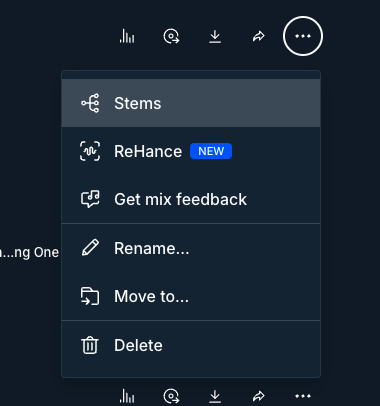
Step four: Remove vocals and create an instrumental
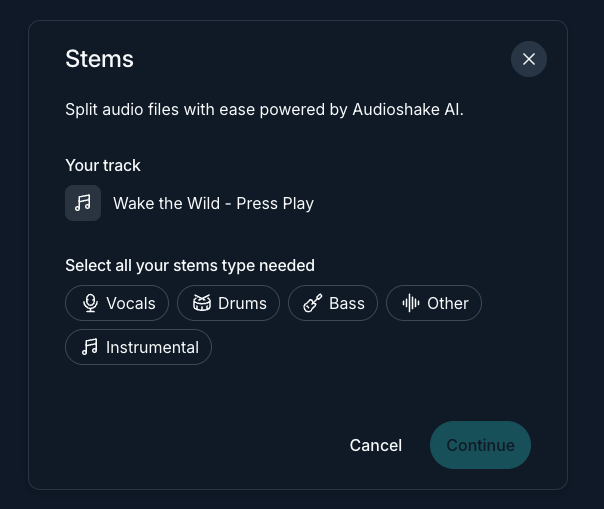
- Inside the LANDR Stems online widget you’ll find options to separate your track in stems
- You’ll also see an option to create an instrumental version of your track
- Click the instrumental setting and click continue
- Once you click you’ll be taken back to the library where the tool will do its work
- A file containing your new instrumental with vocals removed will appear
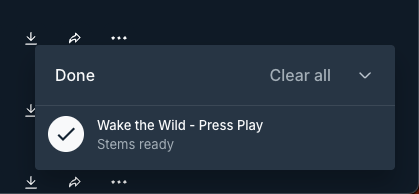
Step-by-step instructions for removing vocals and creating an instrumental with LANDR Stems Plugin
To get started, follow the first step from the section above and log into your LANDR account.
Then, follow these steps to create an instrumental version of any track in your DAW with LANDR Stems Plugin.
Step one: open LANDR’s plugin section

- Once logged in, click the music note icon to open LANDR’s plugin section
- Find the LANDR Stems plugin, download and install it
- If you are not a LANDR Studio subscriber you will be prompted to subscribe
Step two: Open the plugin in your DAW
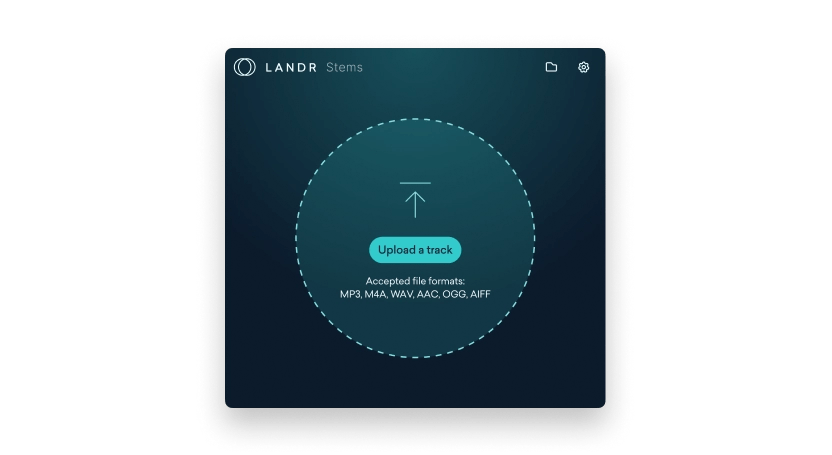
- Once the plugin is installed, open your DAW and scan for new plugins
- After scanning, find the LANDR Stems plugin and open it
- Once open, upload your track by dragging and dropping it into the plugin
Step three: Create your instrumental
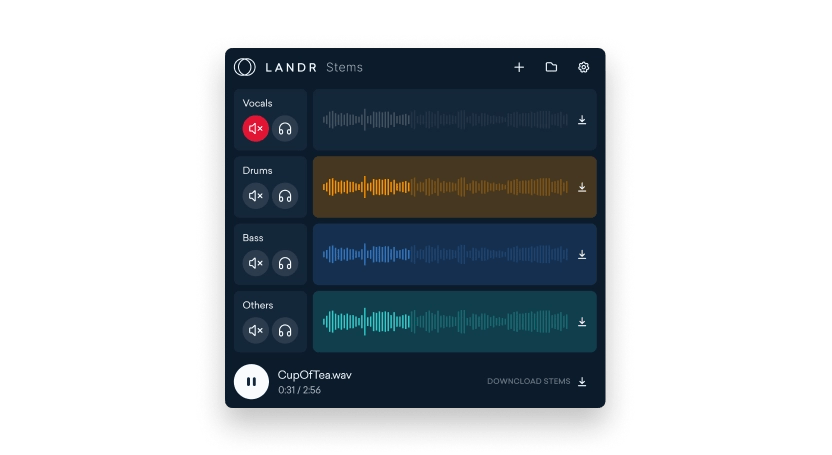
- LANDR Stems will separate your track into “Vocals, “Drums,” “Bass” and “Other”
- To create an instrumental, simply mute the vocal stem
- Then click download all and save to a new folder on your computer
- Alternatively, you can drag and drop the files into your DAW from the plugin

Here's a deep dive into the LANDR Stems Plugin and all of its capabilities.
The quickest and easiest way to create high-quality instrumentals with vocals removed
LANDR Stems is an incredibly easy and effective way to produce instrumentals of your own with AI-powered stem separation.
Now that you know how to create custom instrumentals of any track, get a LANDR Studio subscription or trial it for free and make your first instrumental!
Gear guides, tips, tutorials, inspiration and more—delivered weekly.
Keep up with the LANDR Blog.